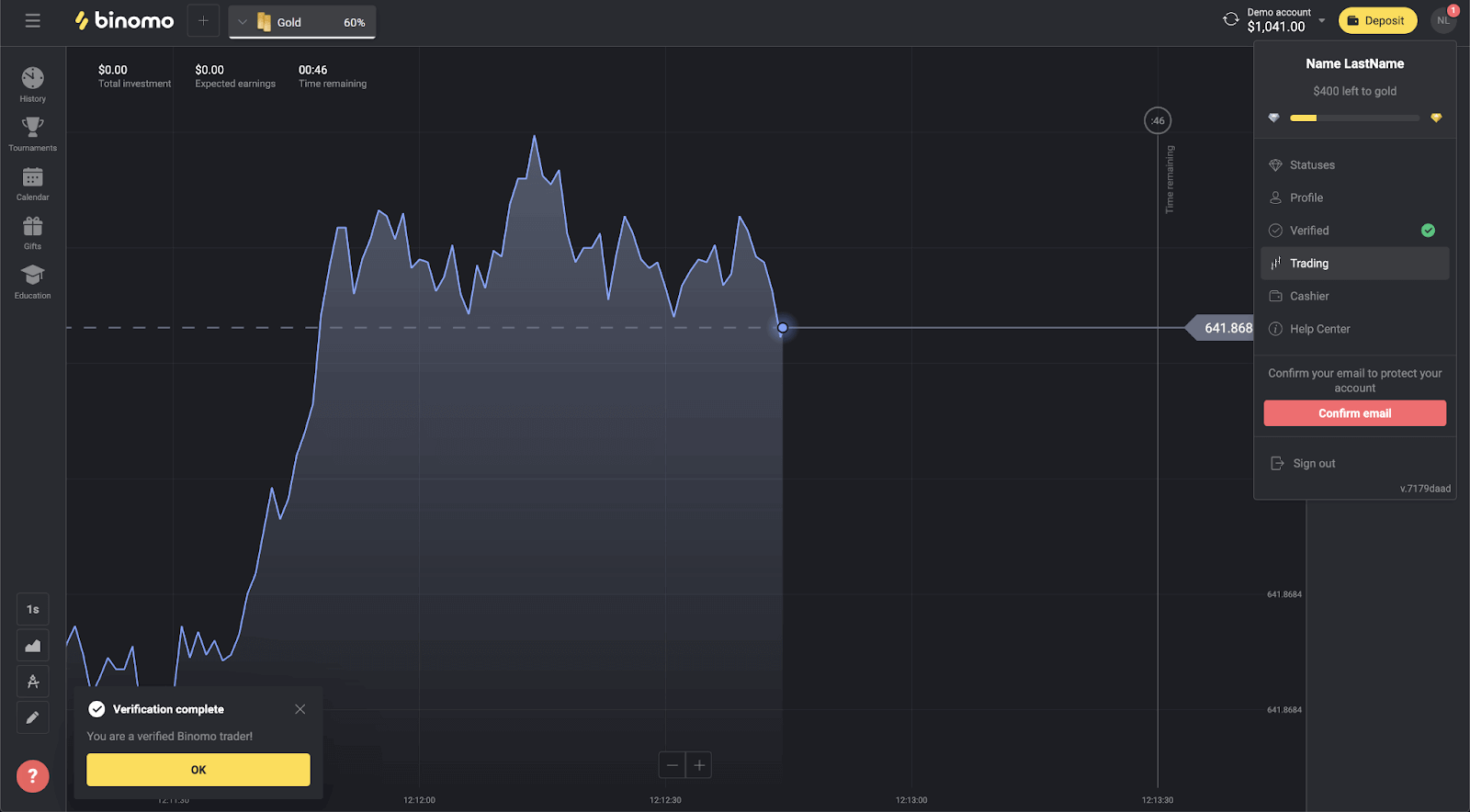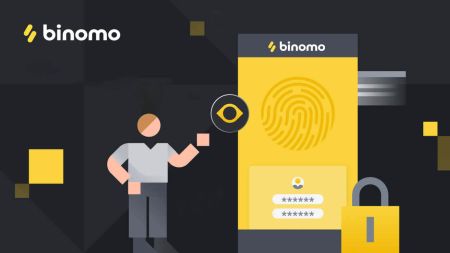How to Log in and Verify Account in Binomo
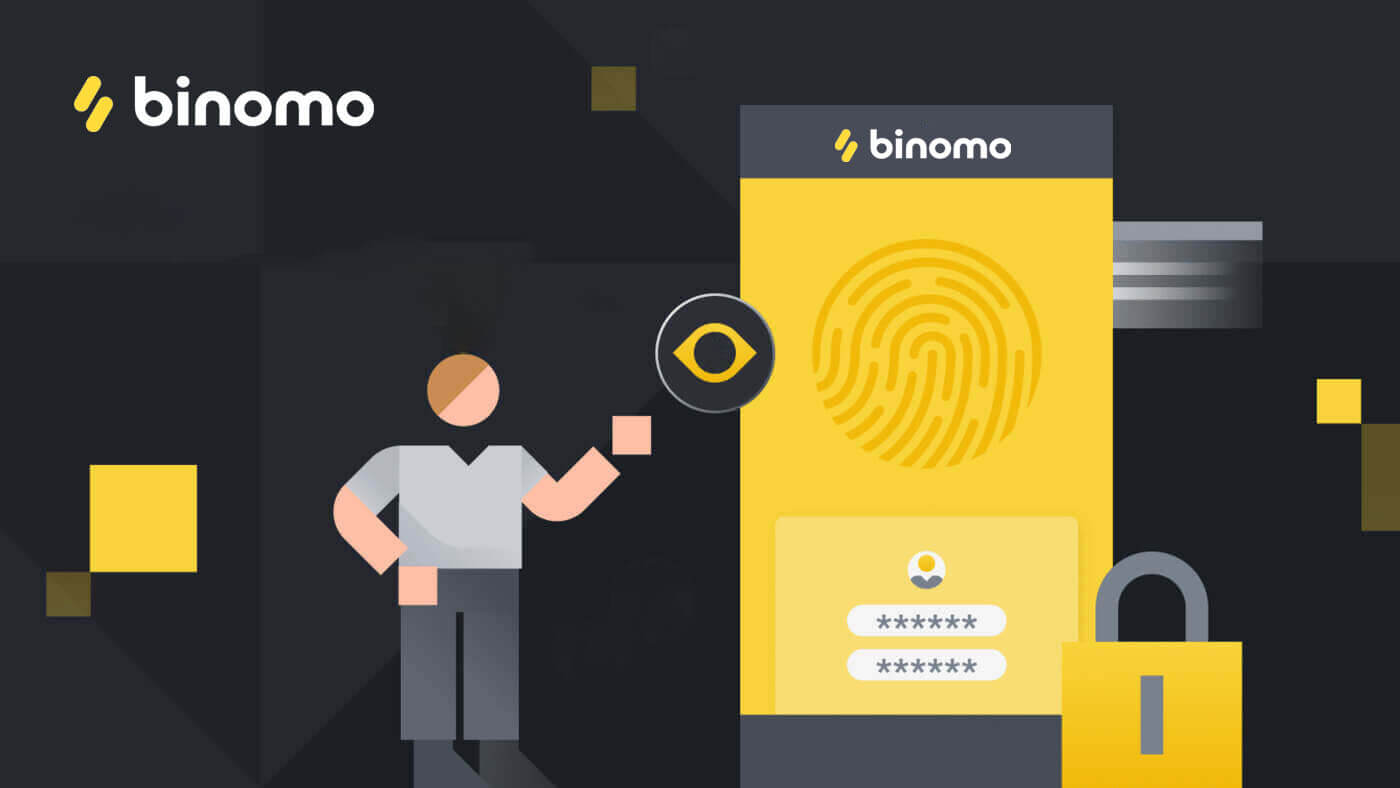
How to Log in to Binomo
Log in to Binomo
A simple login to Binomo will ask you for your credentials and that’s it. Click the "Sign in" yellow button, and the sign-in form will appear.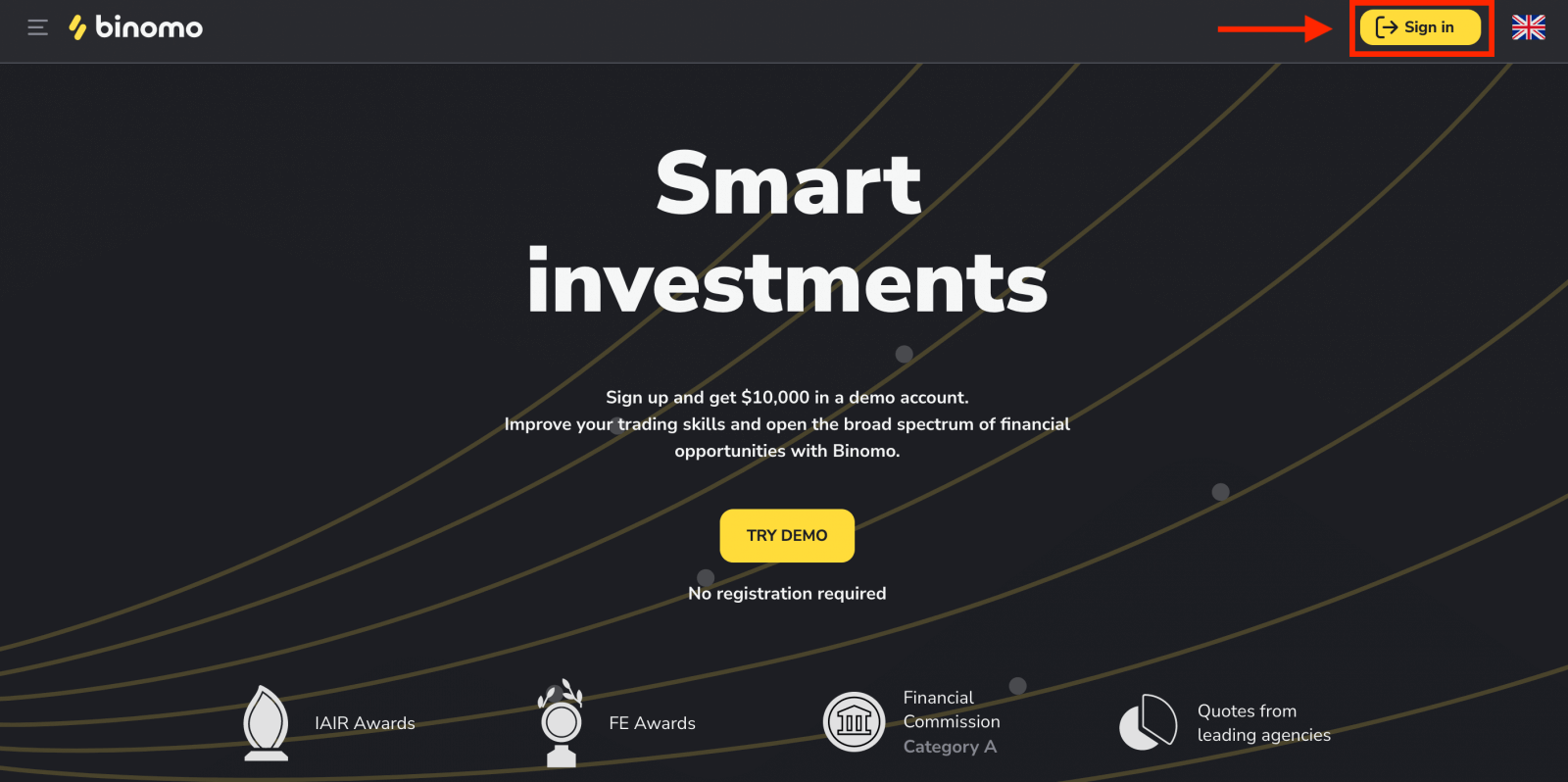
Enter your email address and password.
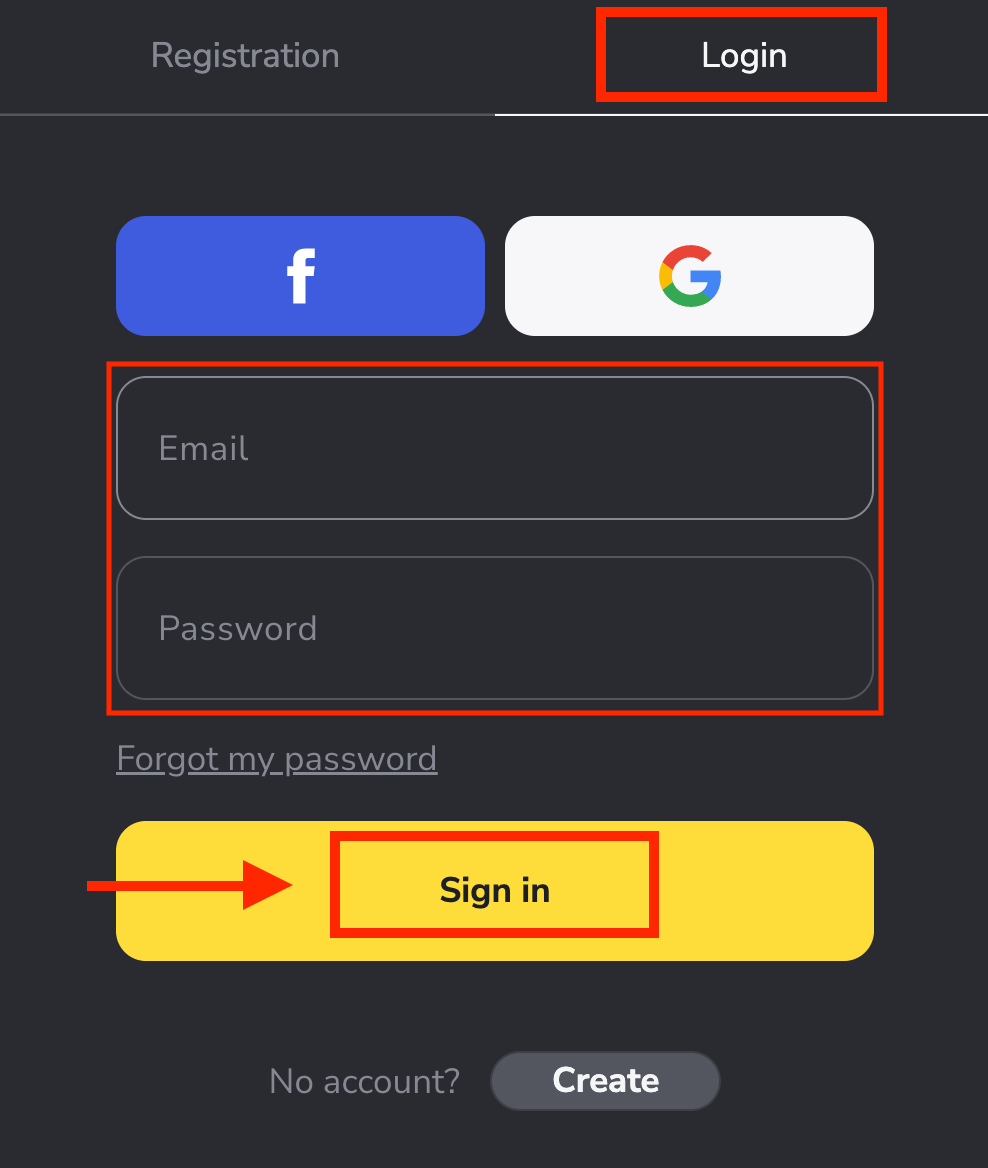
You just logged in successfully to your Binomo account. You have $10,000 in your Demo Account.
Deposit funds into your Binomo account, and you can trade on a Real account and earn additional funds.
How to Deposit on Binomo
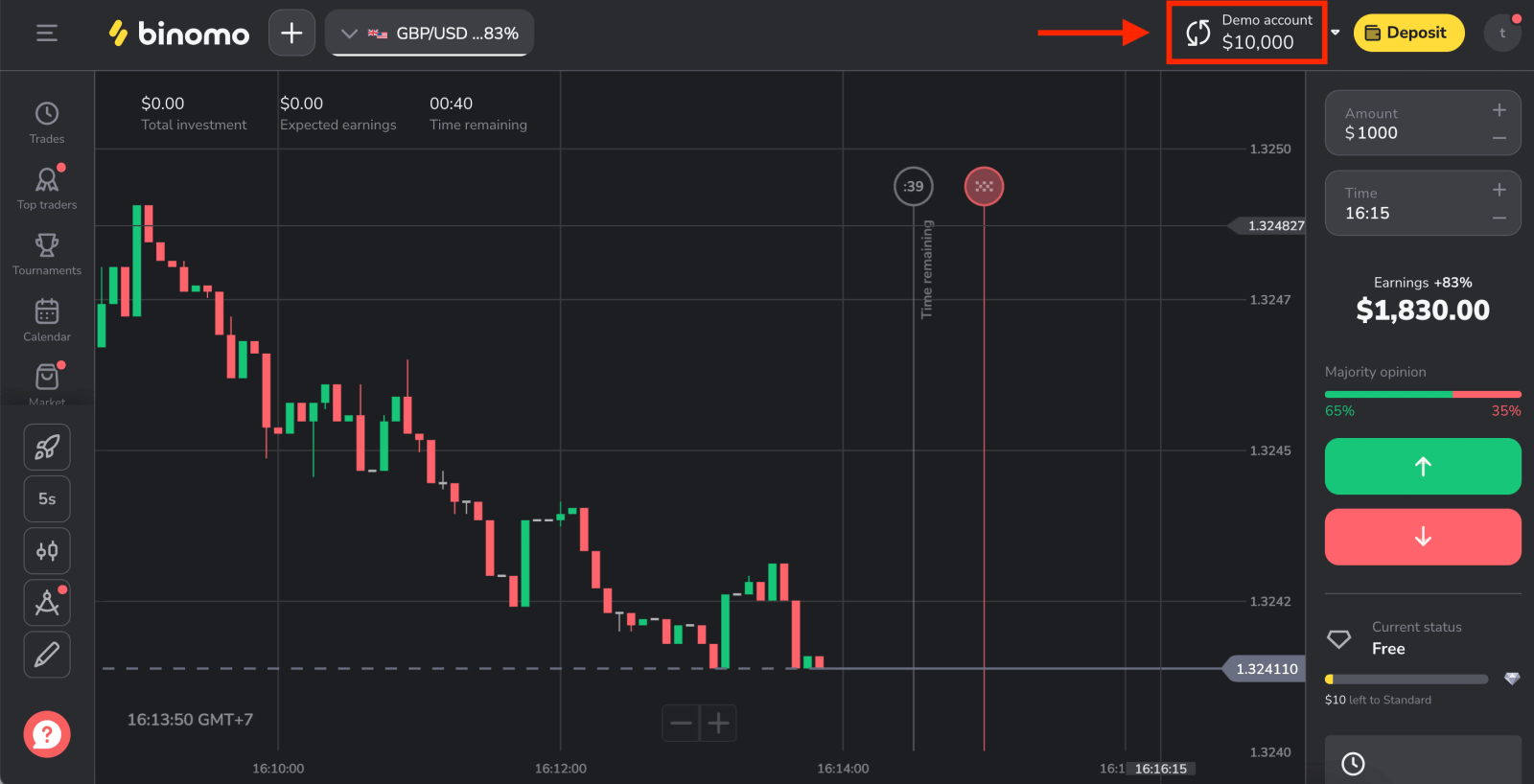
Login to Binomo using a Facebook account
You as well have the option to log into your account through Facebook. To do that, you just need to:1. Click on the Facebook button.
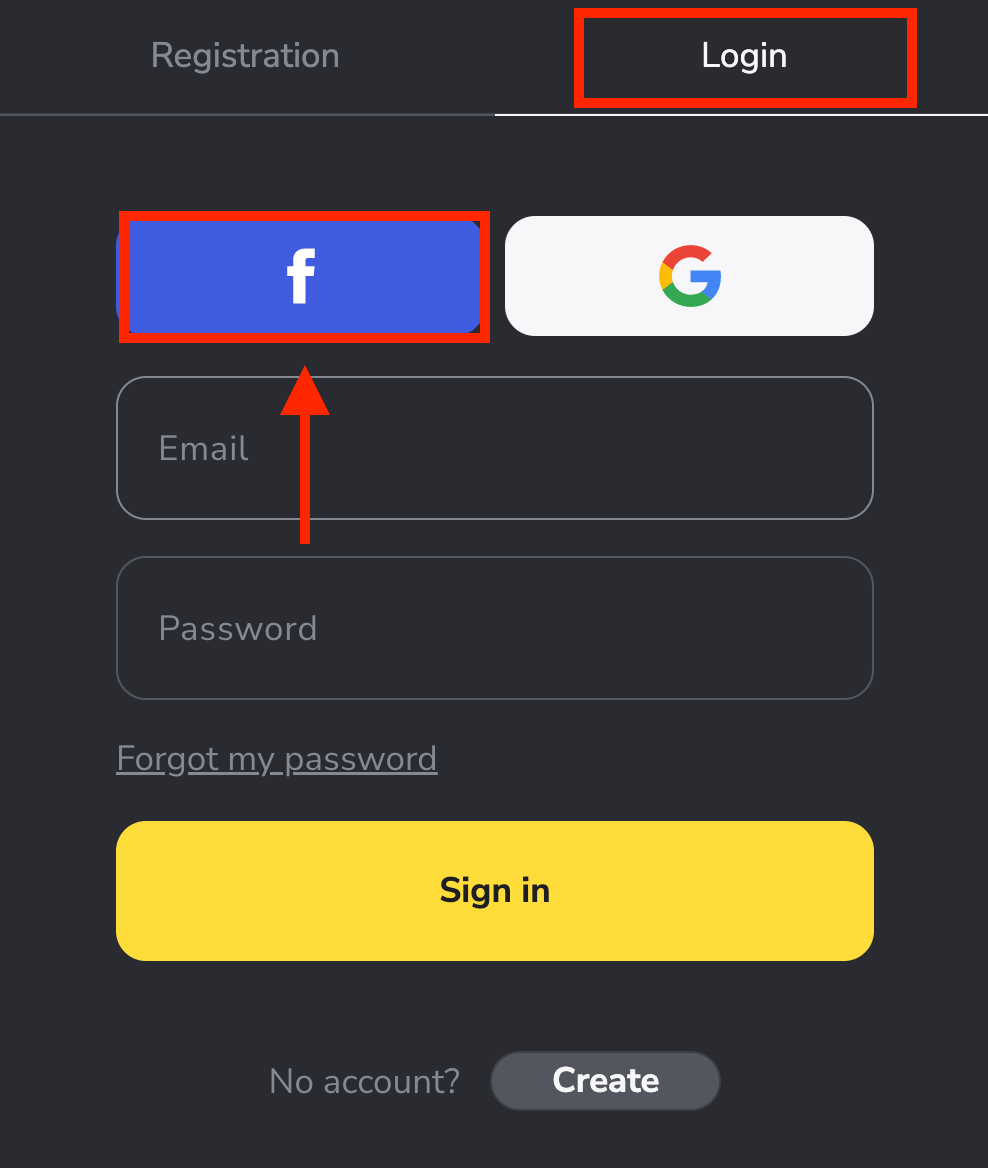
2. Facebook login window will be opened, where you will need to enter your email address that you used on Facebook.
3. Enter the password from your Facebook account.
4. Click on “Log In”.
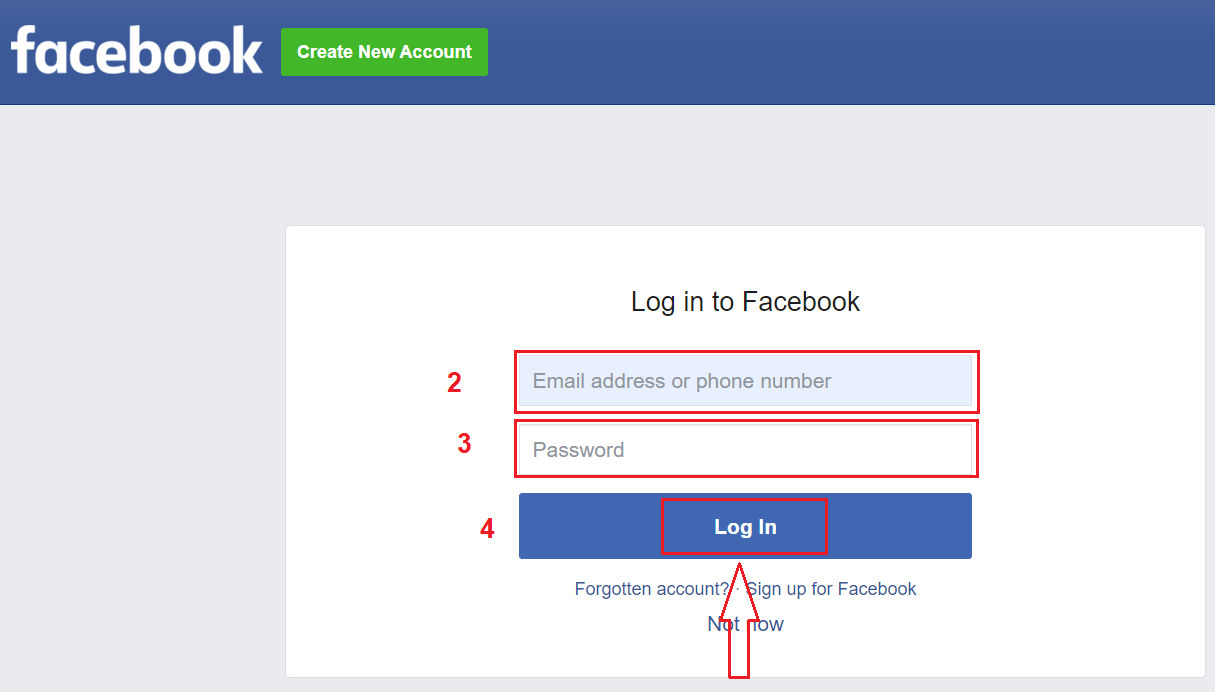
Once you’ve clicked on the “Log in” button, Binomo requests access to Your name and profile picture, and email address. Click Continue...
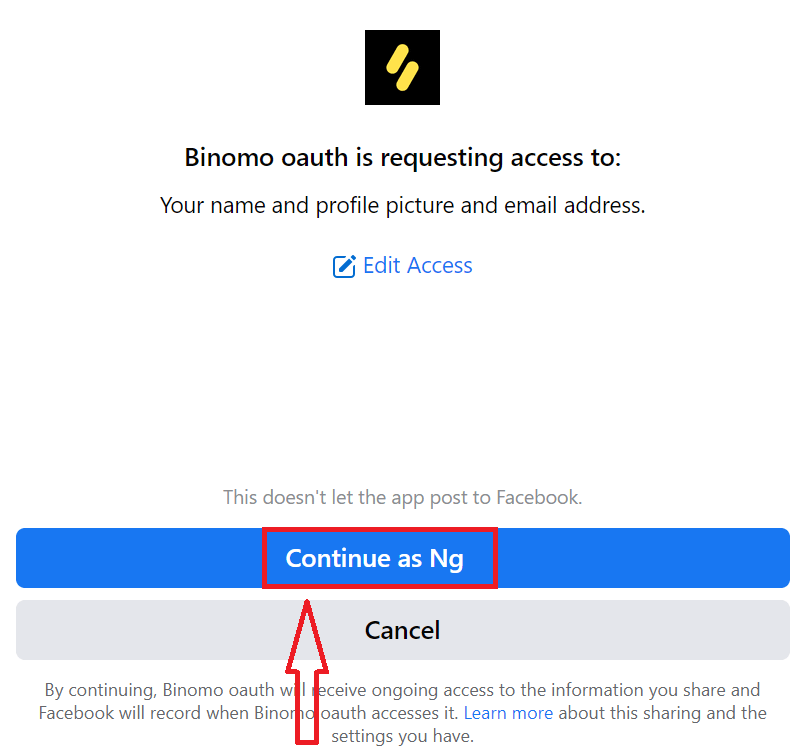
After that, you will be automatically redirected to the Binomo platform.
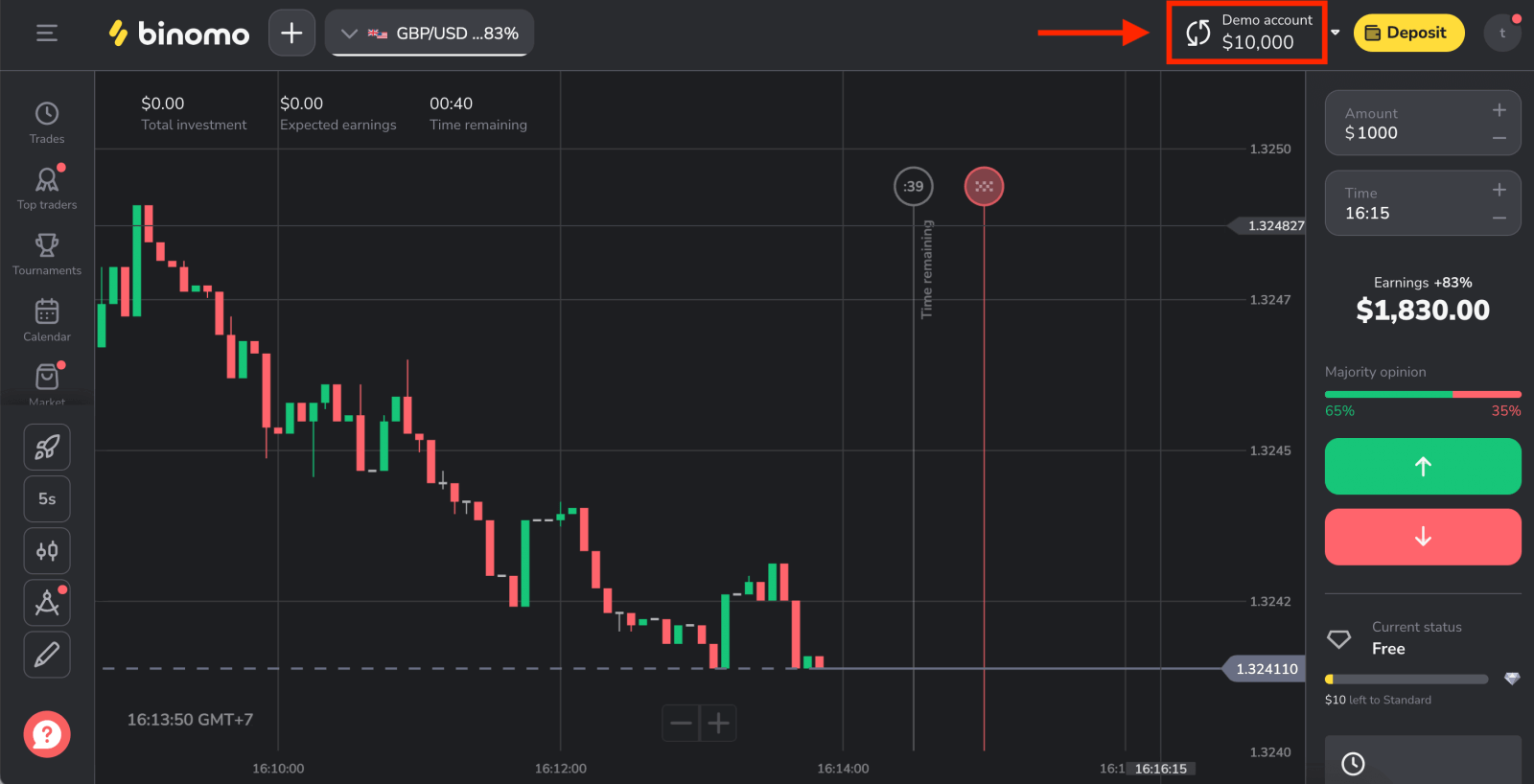
Login to Binomo using a Google account
1. For authorization through your Google account, you need to click on the Google button.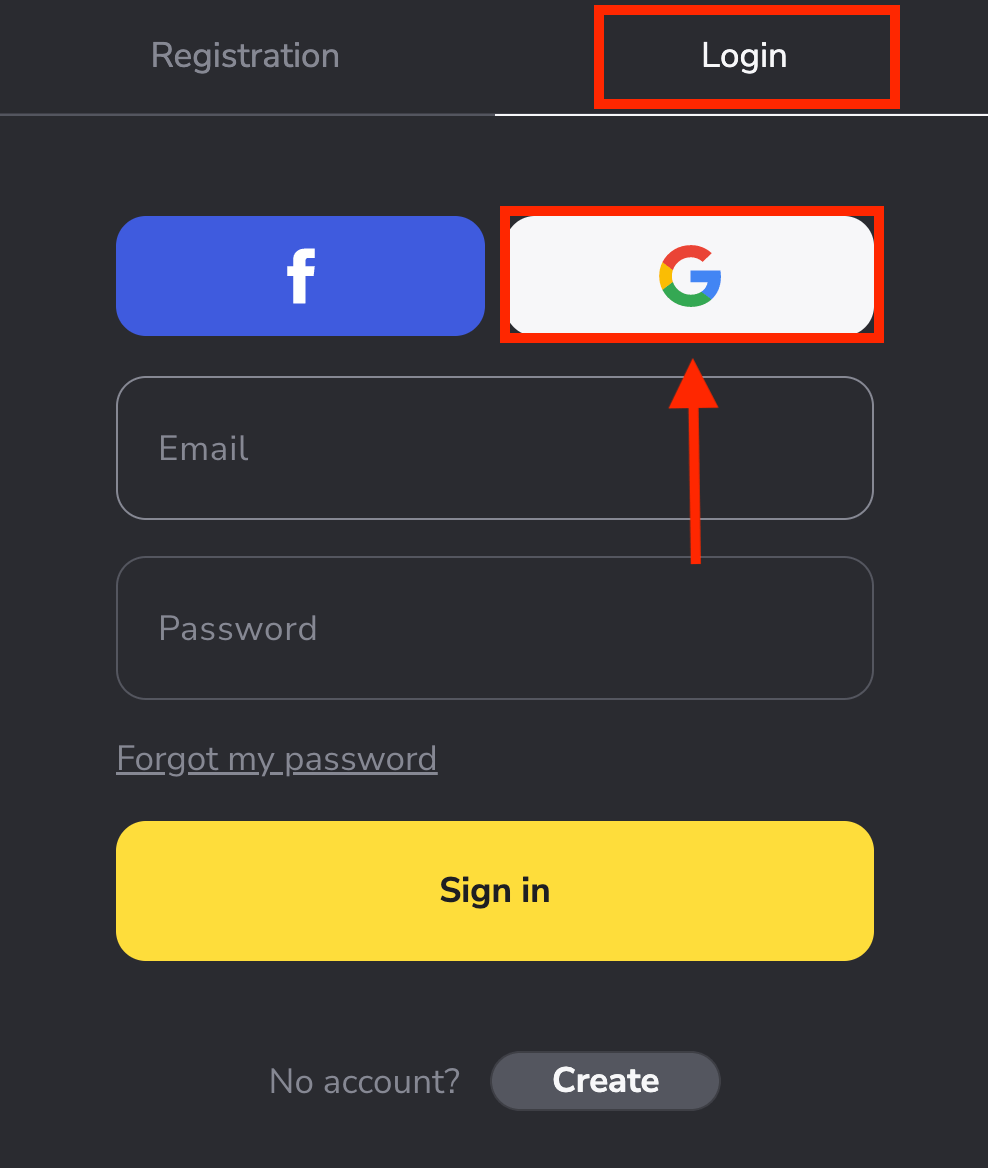
2. Then, in the new window that opens, enter your phone number or email and click “Next”. After you enter this login and click «Next», the system will open a window. You will be asked for the password for your Google account.
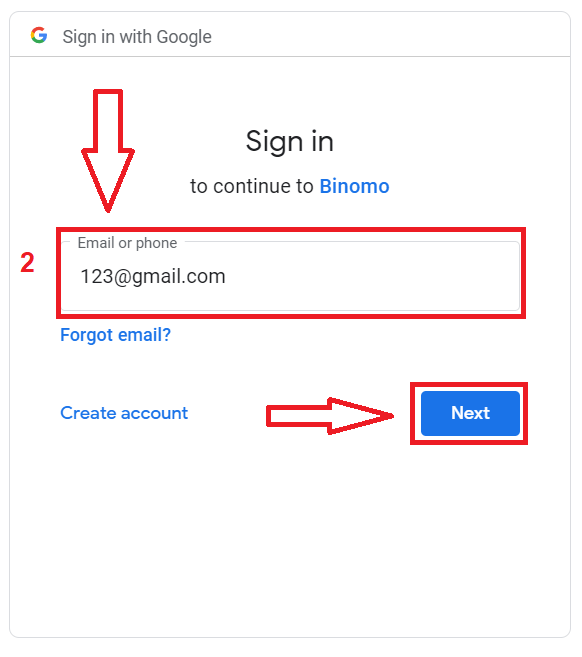
3. Then enter the password for your Google account and click “Next”.
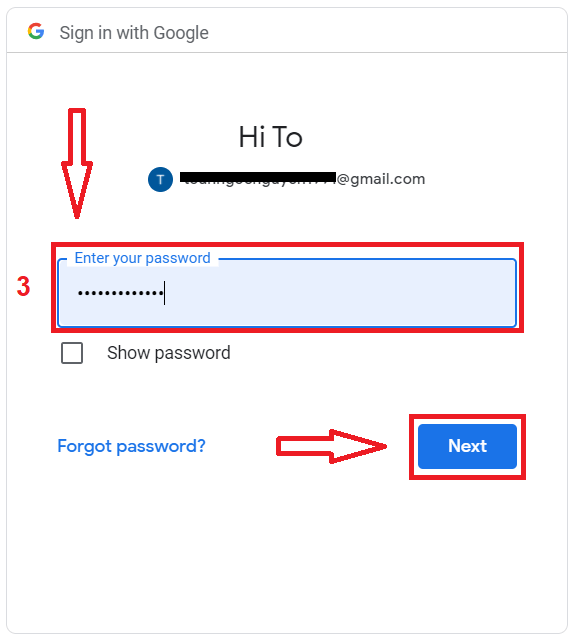
After that, you will be taken to your personal Binomo account.
Log in Binomo app iOS
You have to visit the App store and search for “Binomo: Online Trade Assistant” to find this app or click here. After installation and launching, you may log in to Binomo app by using your email.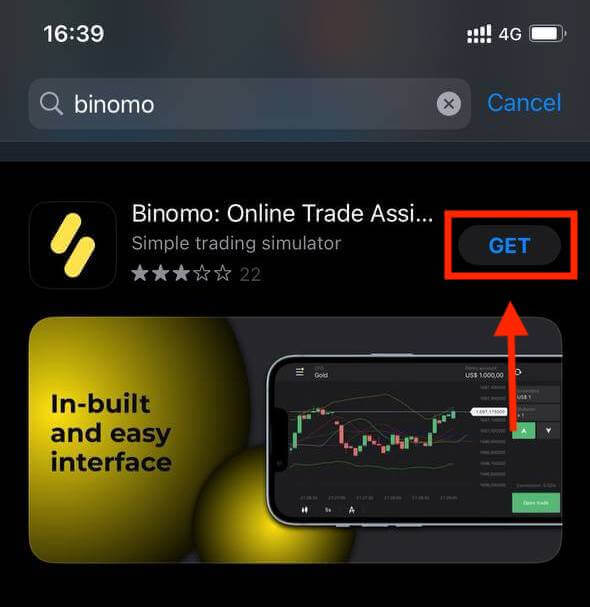
Choose the “Sign in” option.
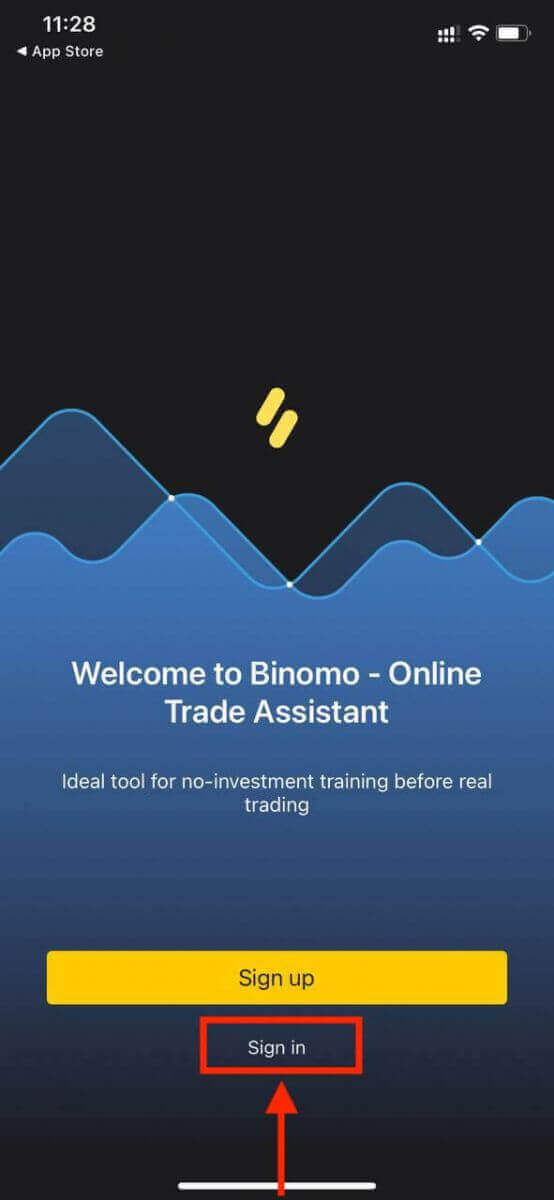
Enter your email and password and then click on the “Sign in” button.
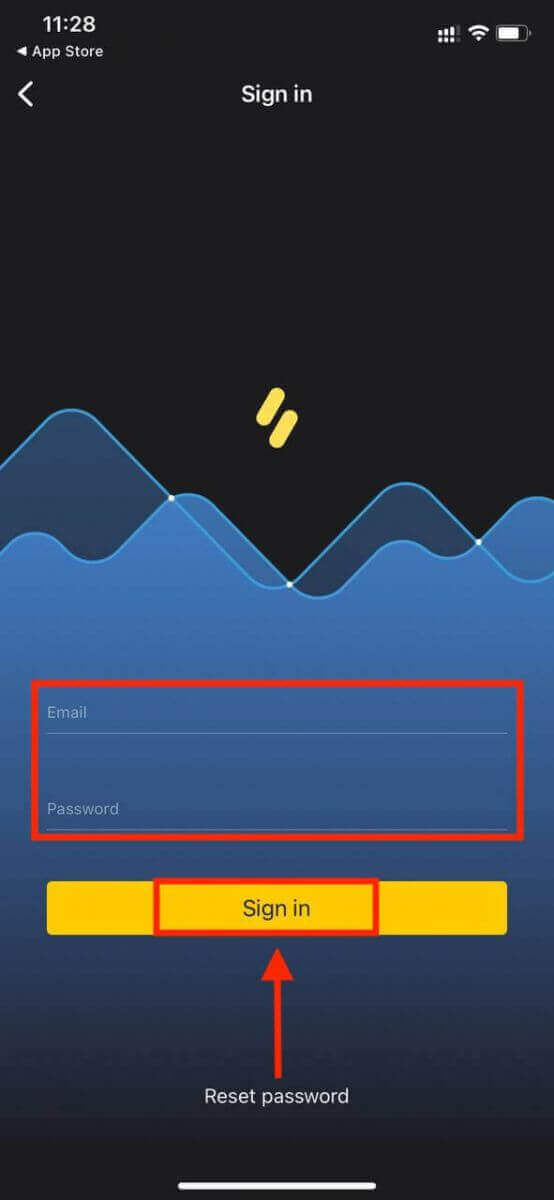
Trading Platform of Binomo app for iPhone or iPad users.
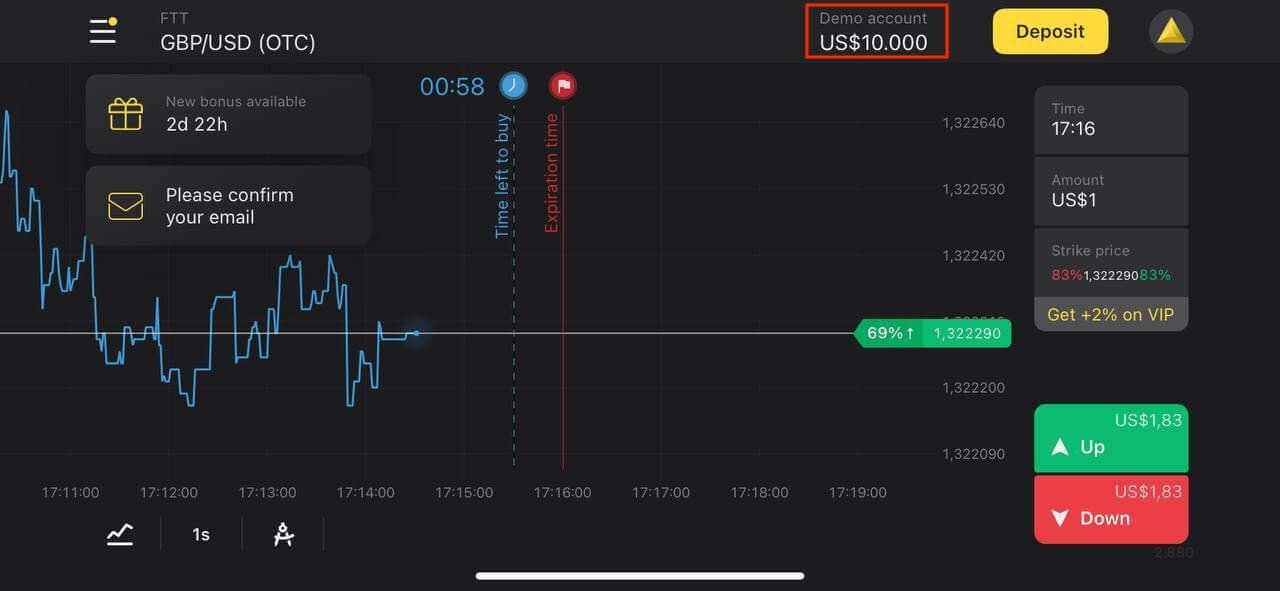
Log in Binomo app Android
Login on the Android mobile platform is similar to log in on the Binomo web app. The application can be downloaded through the Google Play store on your device or click here. Click «Install» to install it on your phone.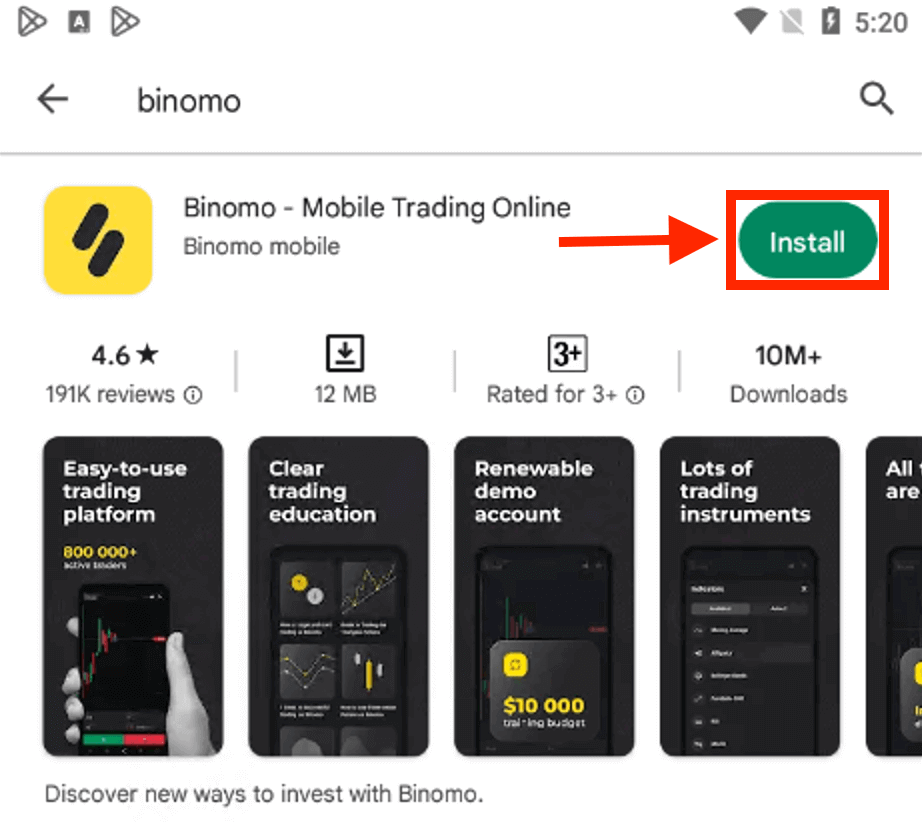
Do the same steps as on an iOS device, choose the “Log in” option.
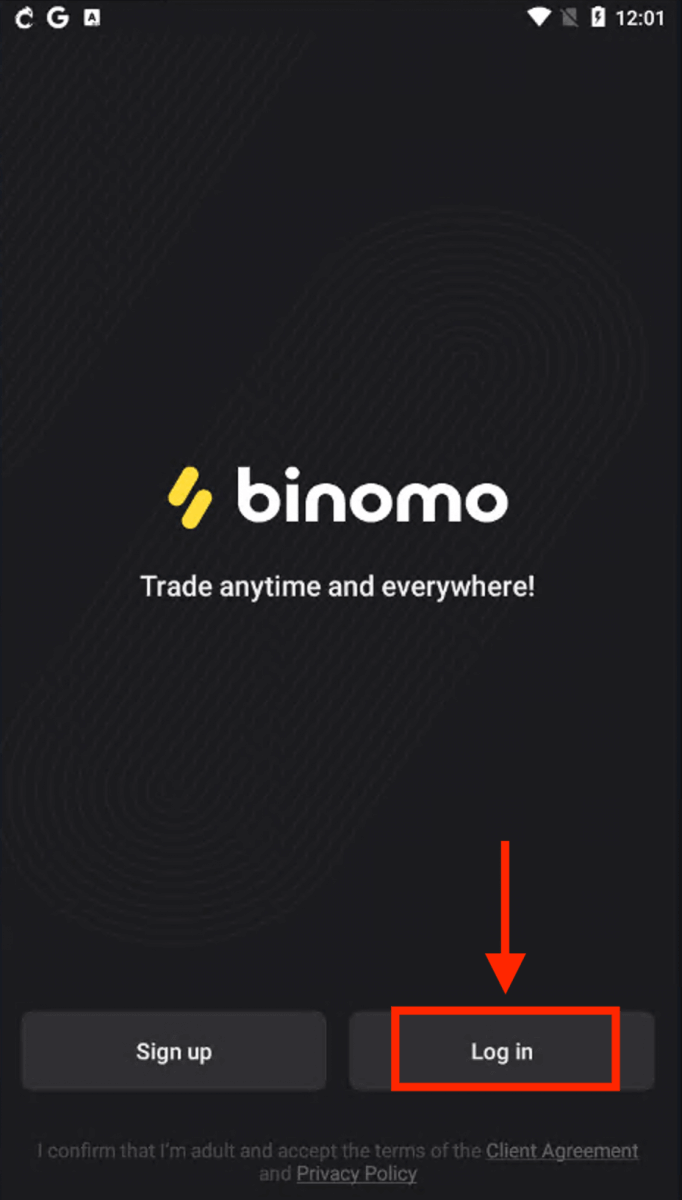
Enter your email and password, and then click on the “Log in” button.
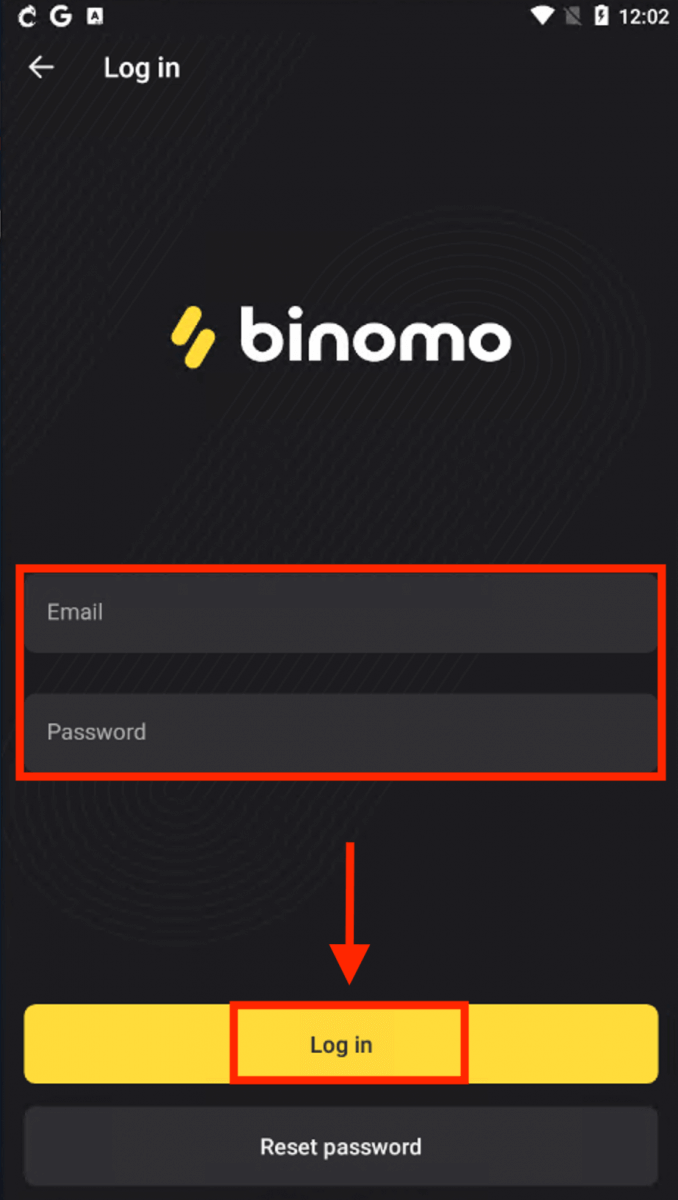
Trading Platform of Binomo for smartphone and tablet users.
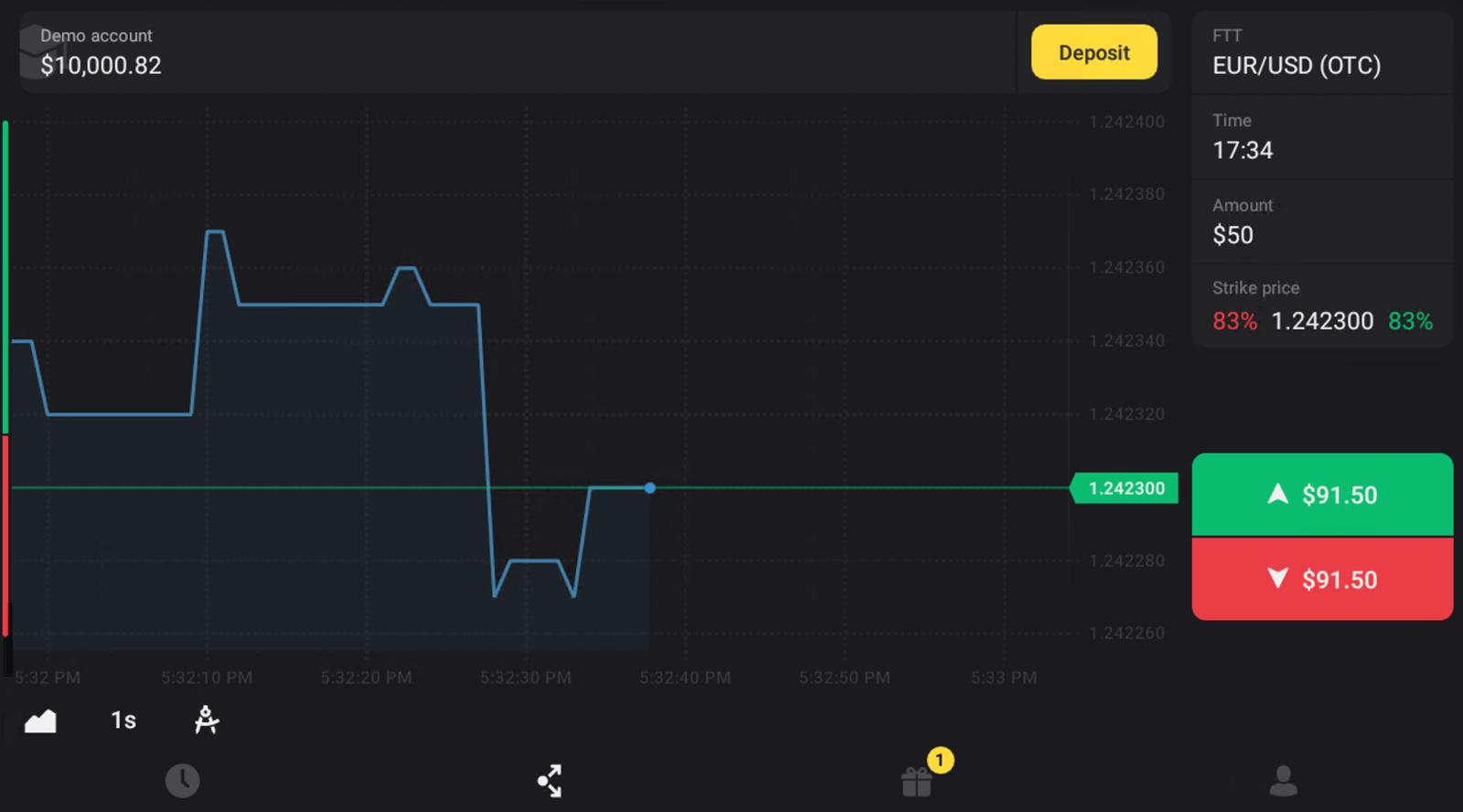
How to change your Binomo password
Don’t worry if you can’t log into the platform, you might just be entering the wrong password. You can come up with a new one.If you use the web version
To do that, click “Forgot my password” in the “Login” section.
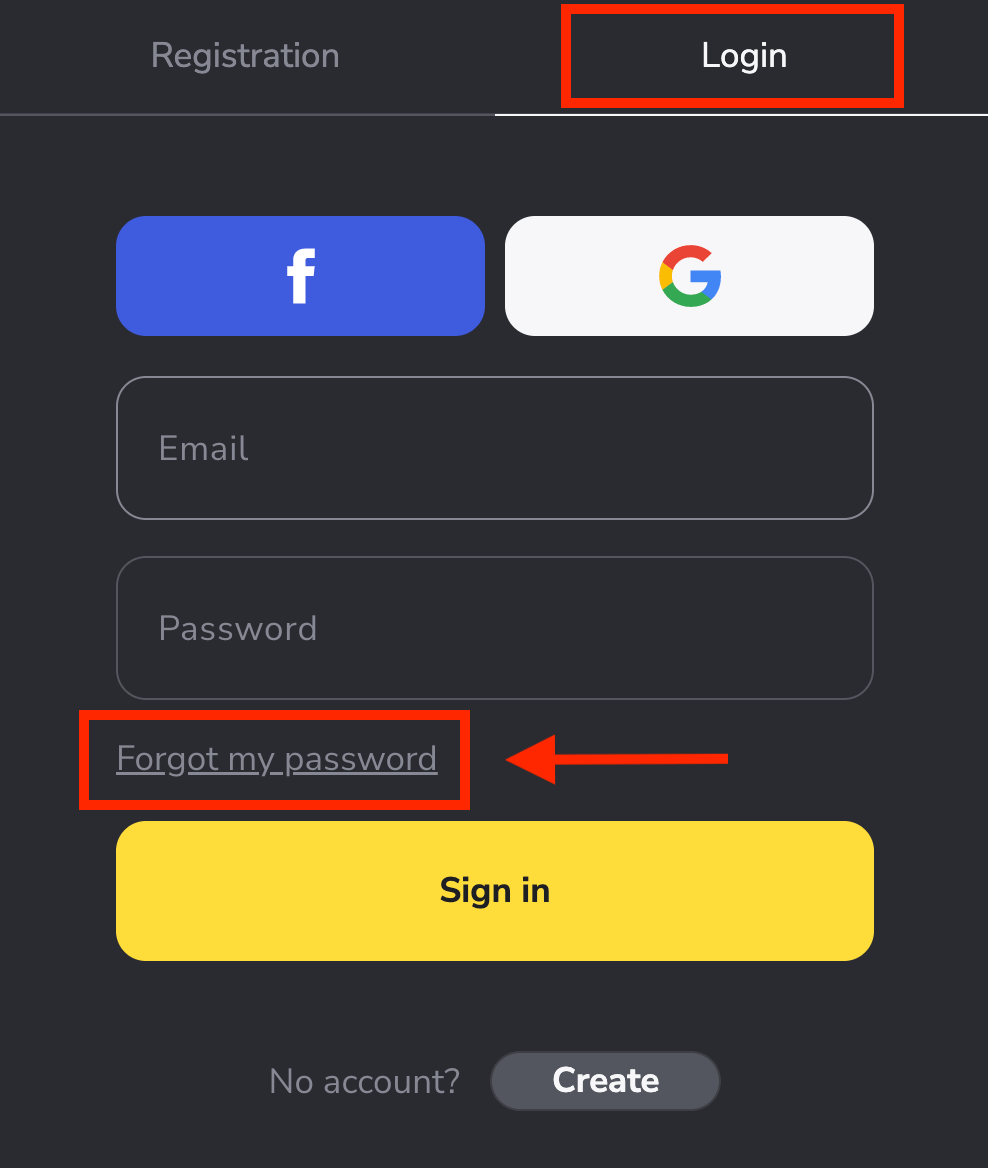
In the new window, enter the email you used during sign-up and click the "Send" button.
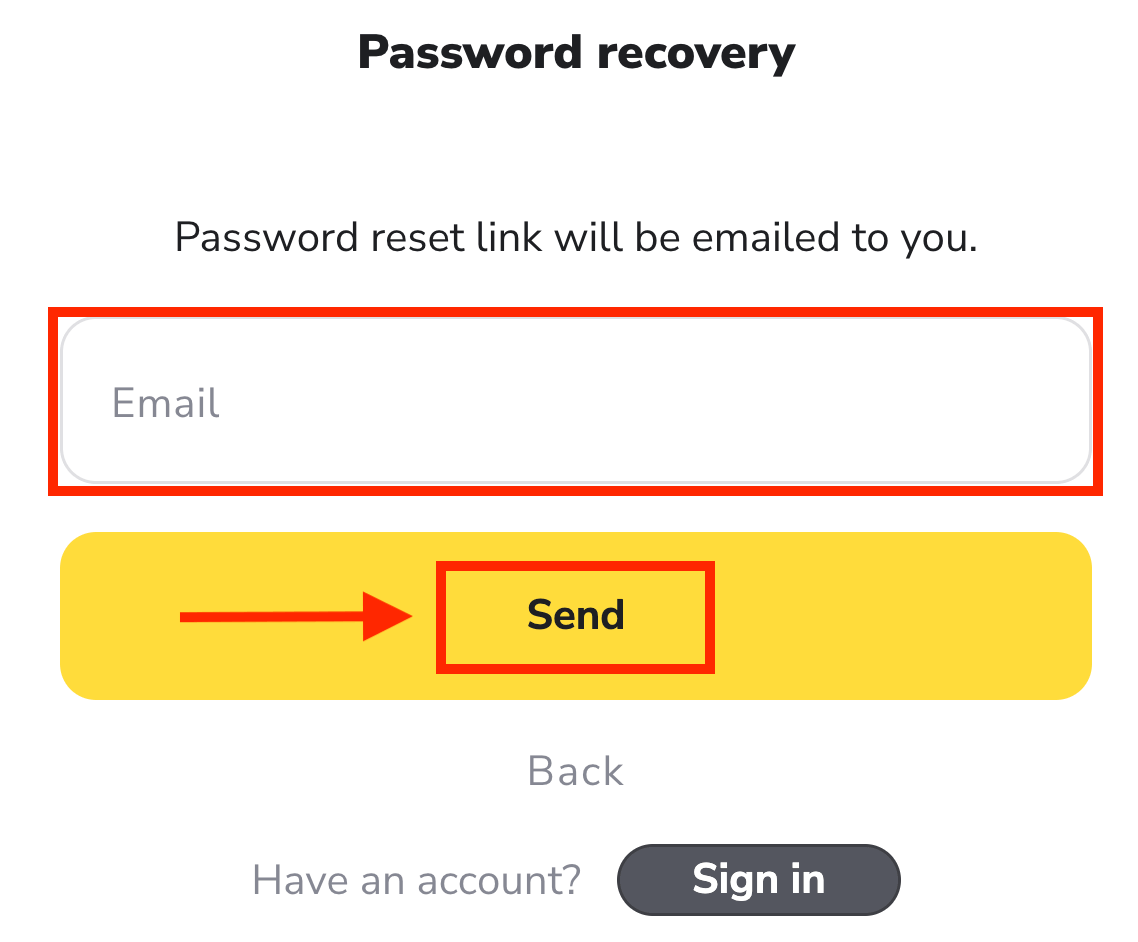
The most difficult part is over, we promise! Now just go to your inbox, open the email, and click the "Click" yellow button.
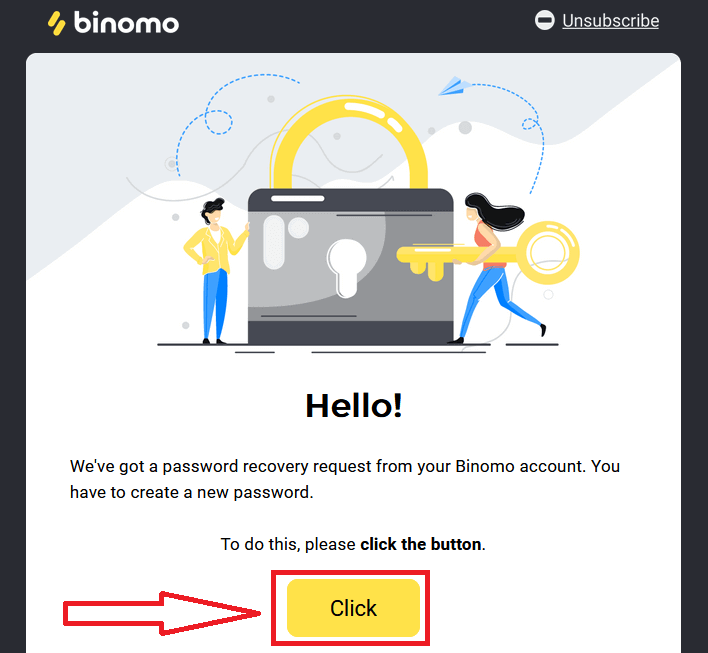
The link from the email will lead you to a special section on the Binomo website. Enter your new password here twice and click the "Change password" button.
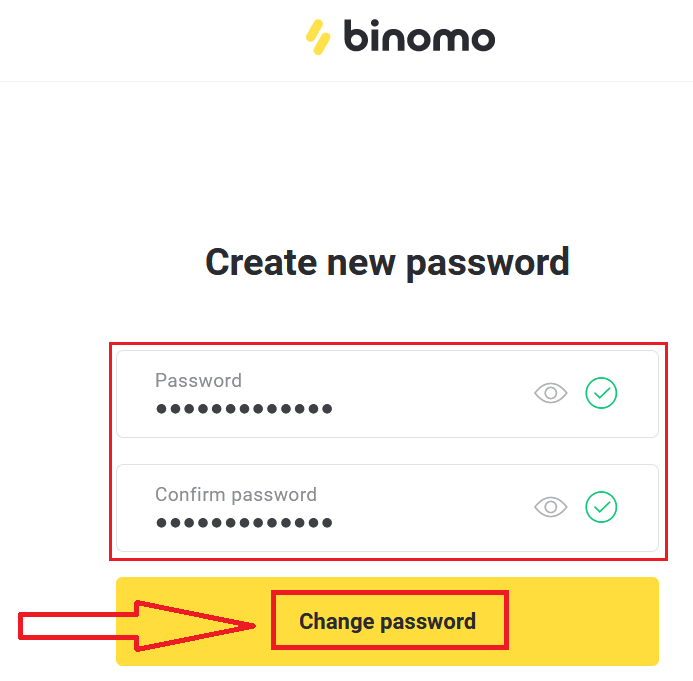
Please follow these rules:
The password must consist of at least 6 characters, and it must contain letters and numbers."Password" and "Confirm password" must be the same.
After entering "Password" and "Confirm password". A message will appear indicating that the password has been changed successfully.
Thats it! Now you can log into the Binomo platform using your username and new password.
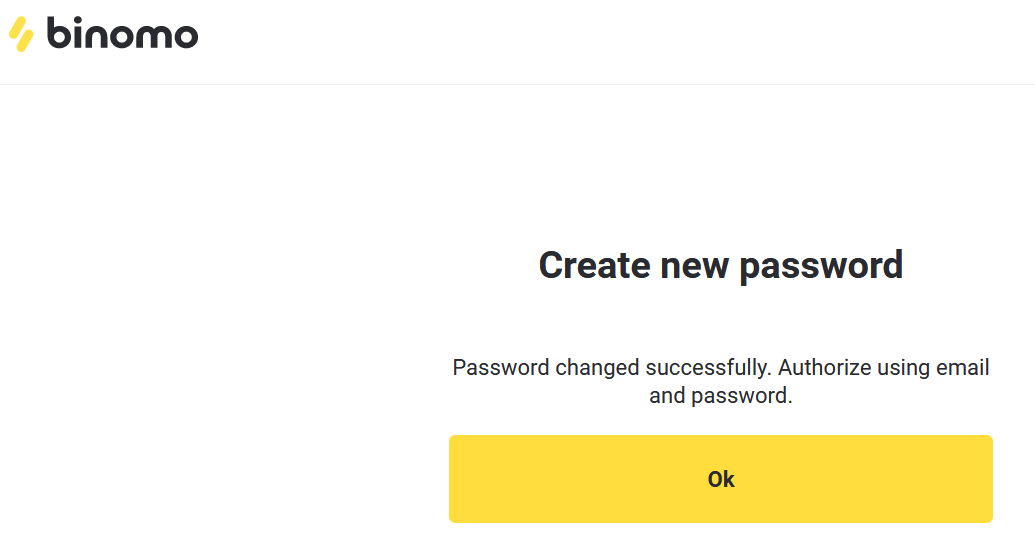
For mobile app users:
Click “Log in”.
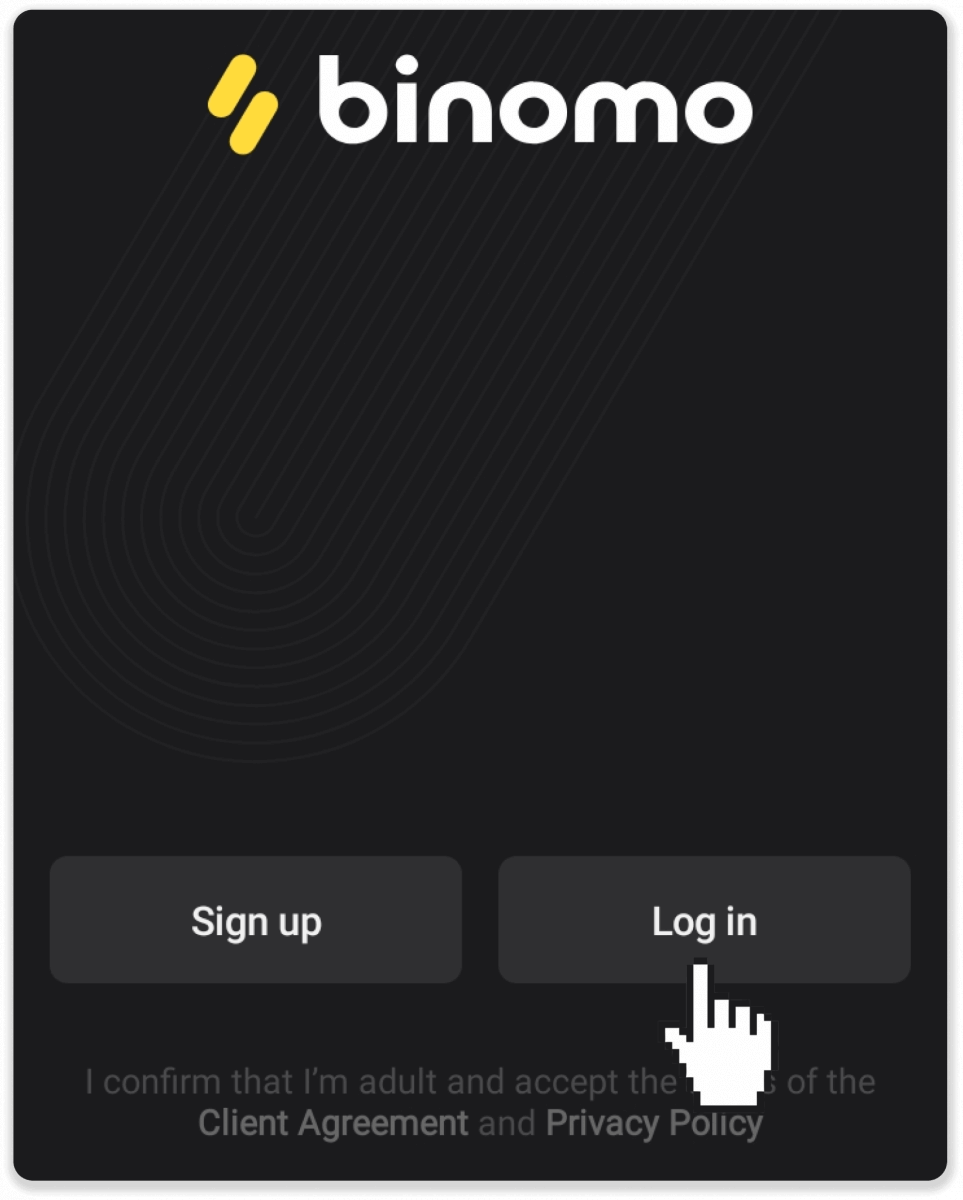
Click “Reset password”. Enter the email your account is registered to and click “Reset password”.
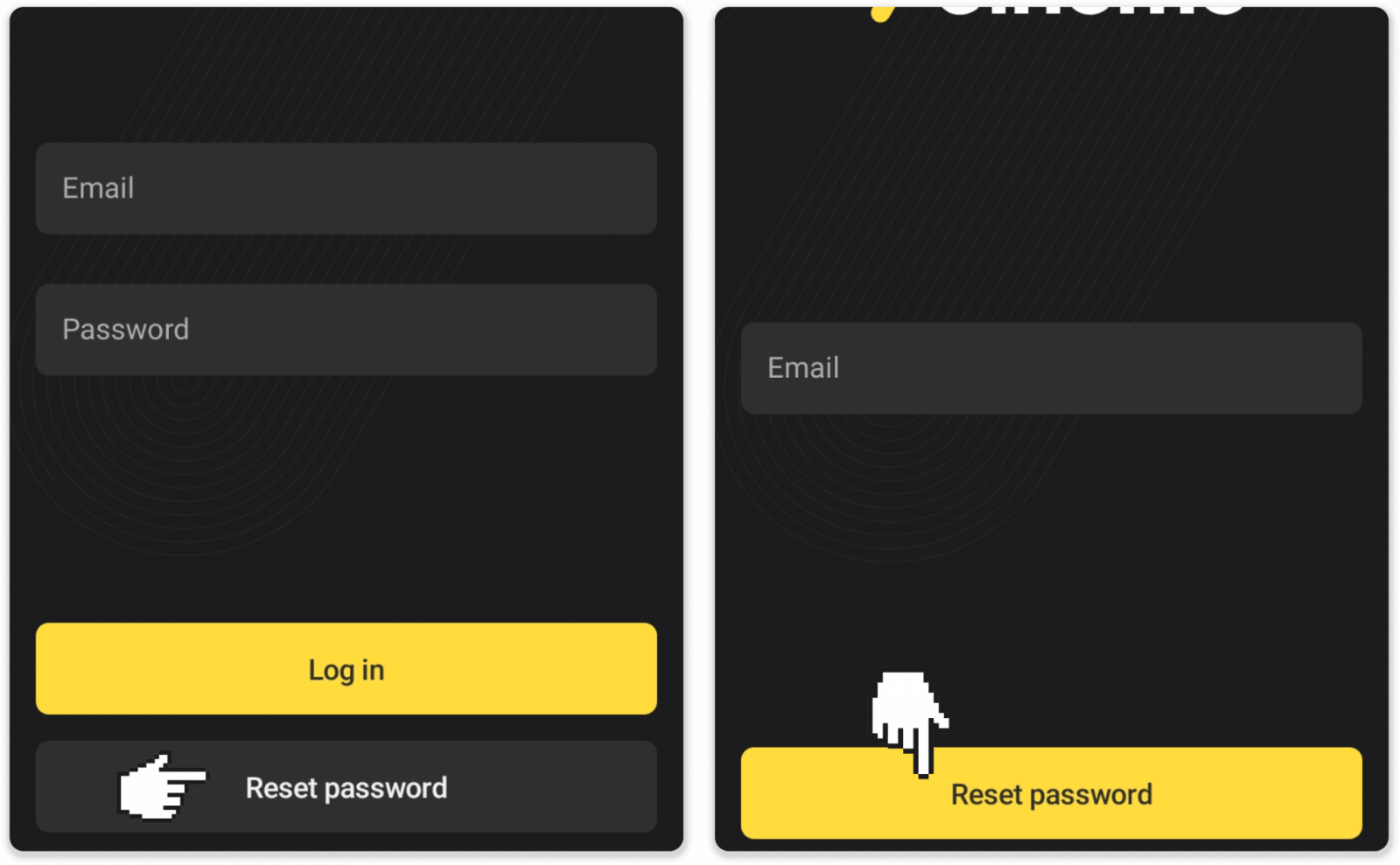
You’ll receive a password recovery letter, open it and click the button. Create a new password.
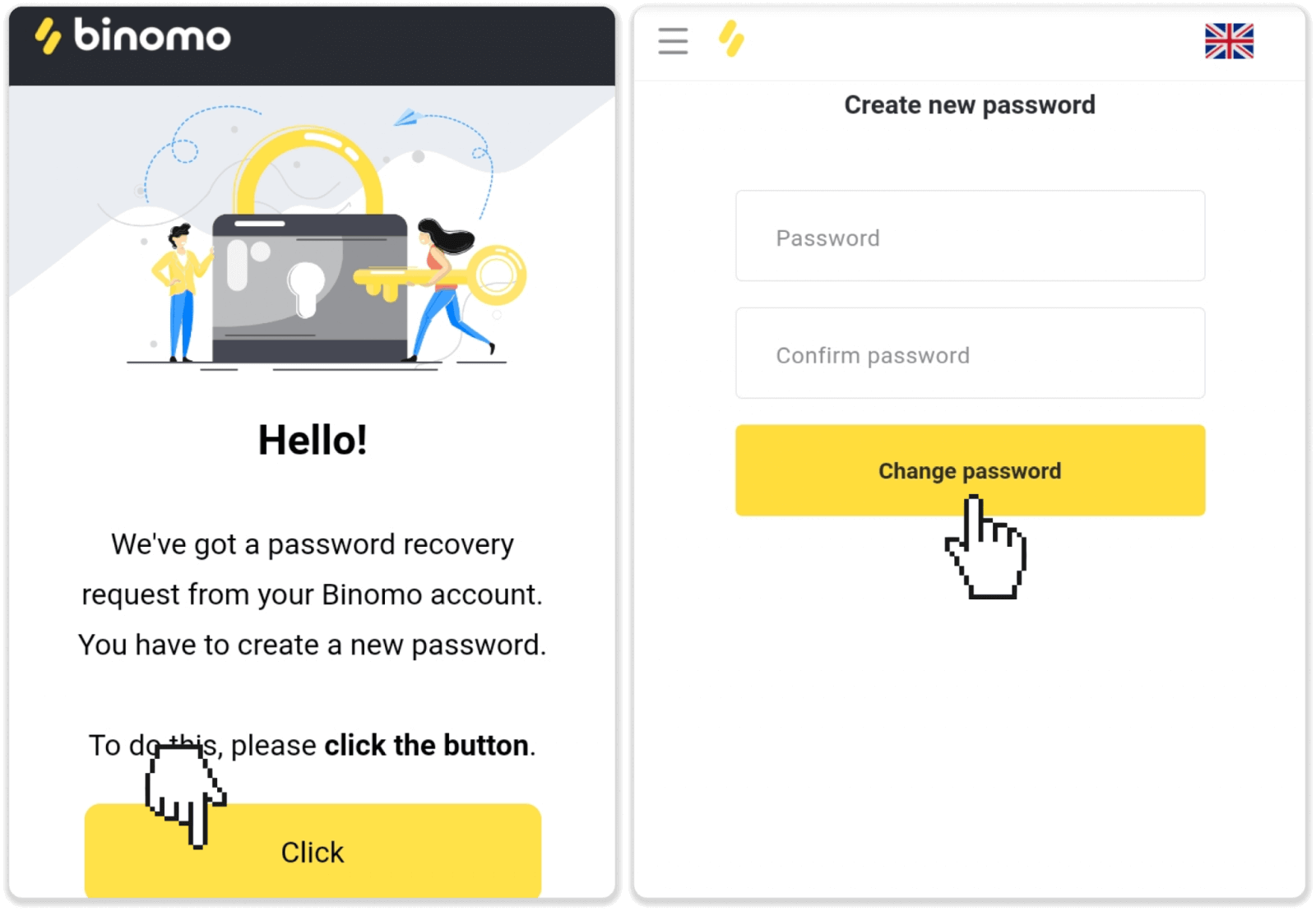
Note. If you haven’t received the password recovery letter, make sure you’ve entered the correct email and check the spam folder.
Log in to Binomo on Mobile Web
Open the browser on your mobile phone and visit the Binomo page.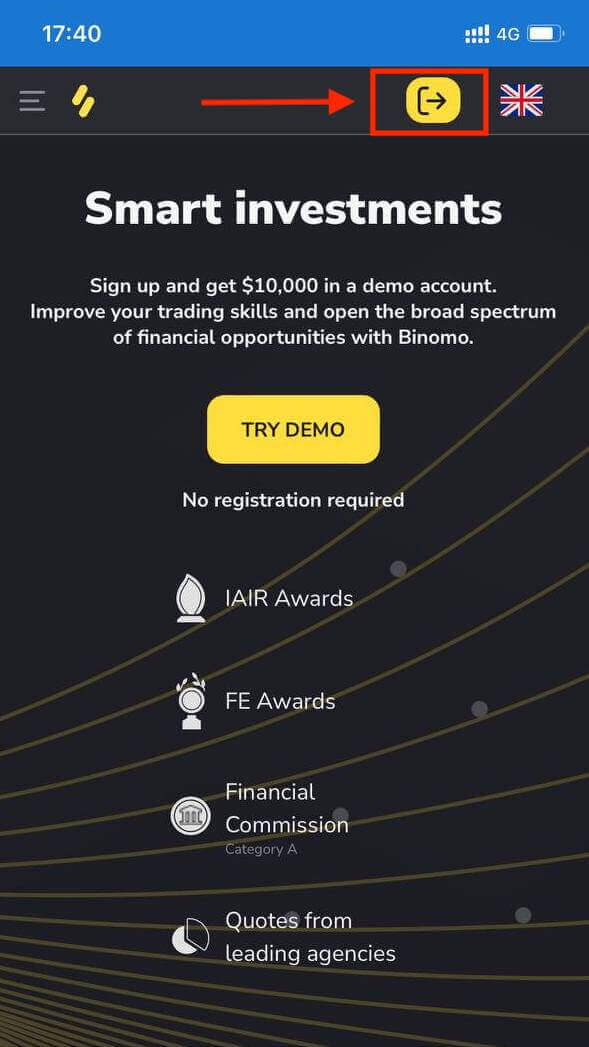
Enter your email and password and then click on the “Sign in” button.
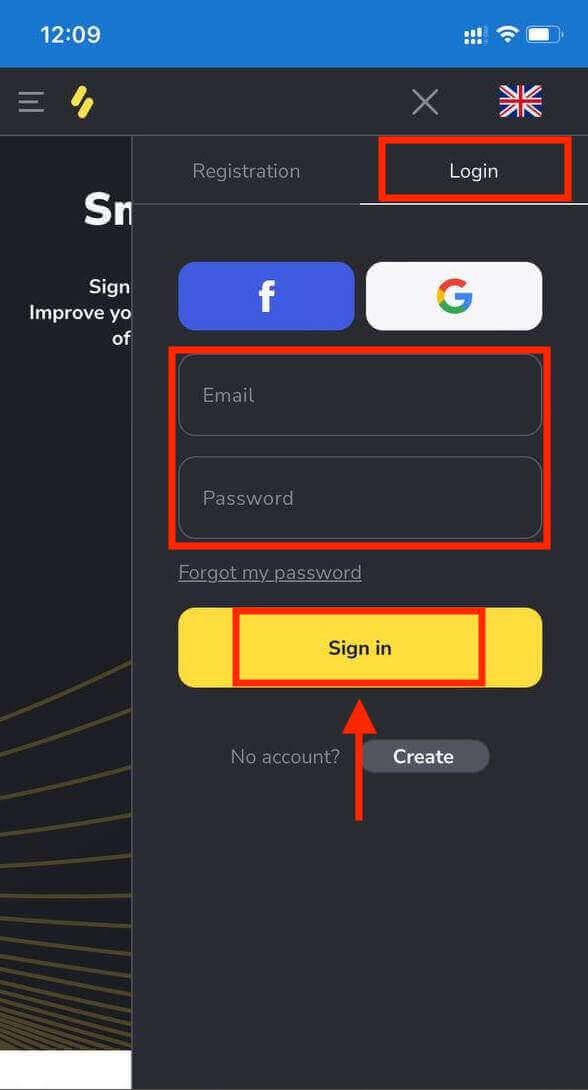
Trading Platform on Binomo mobile web.
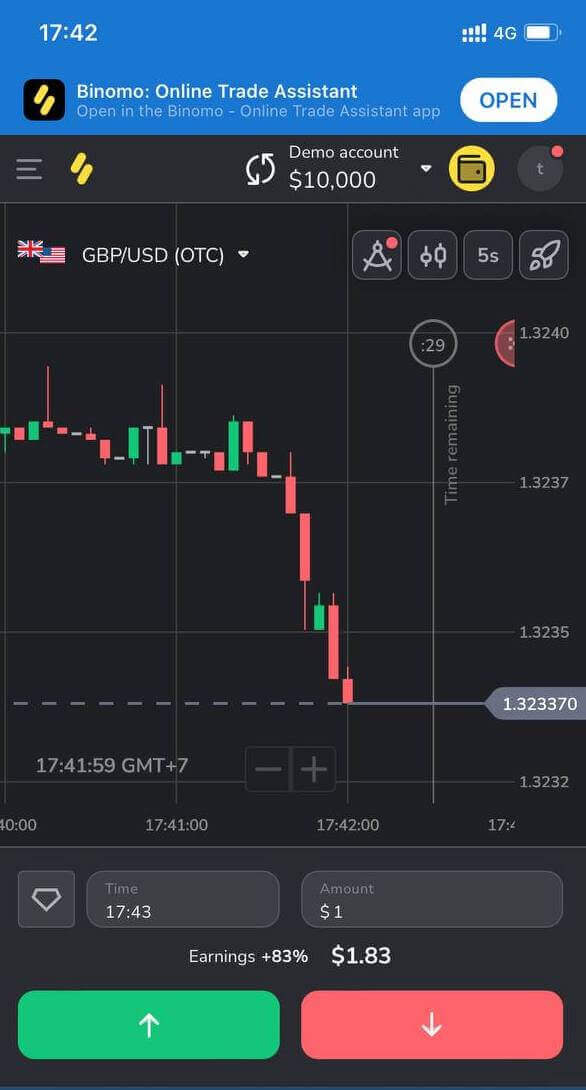
Frequently Asked Questions (FAQ)
I register via Facebook and cannot log into my account, what do I do
You can always access the platform by restoring your password via email used for registration on Facebook.1. Click “Forgot my password” in the “Login” section (“Reset password” for mobile app users).
2. Enter the email you used for registration on Facebook and click “Send”.
3. You’ll receive a password recovery email, open it and click the button.
4. Create a new password. Now you can enter the platform with your email and a password.
How to switch between accounts
You can at any time switch between accounts and conclude trades on them simultaneously.1. Click on the account type in the right top corner of the platform.
2. Click on the type of account you want to switch to.
What if I have no trading activity for 90 days or longer
If you have no trading activity for 90 days in a row, a subscription fee will be charged.It’s a fixed monthly payment of $30/€30 or an equivalent amount in your account currency.
If you have no trading activity for 6 months in a row, the funds on your account will be frozen. If you decide to resume trading, contact us at [email protected] can also find this information in paragraphs 4.10 – 4.12 of the Client Agreement.
How to Verify Account in Binomo
Verify my Identity in Binomo
Once verification has been requested, you’ll get a pop-up notification, and the “Verification” item will appear on the menu. To verify your identity, you’ll need to follow these steps:
1) Click on “Verify” in the pop-up notification.
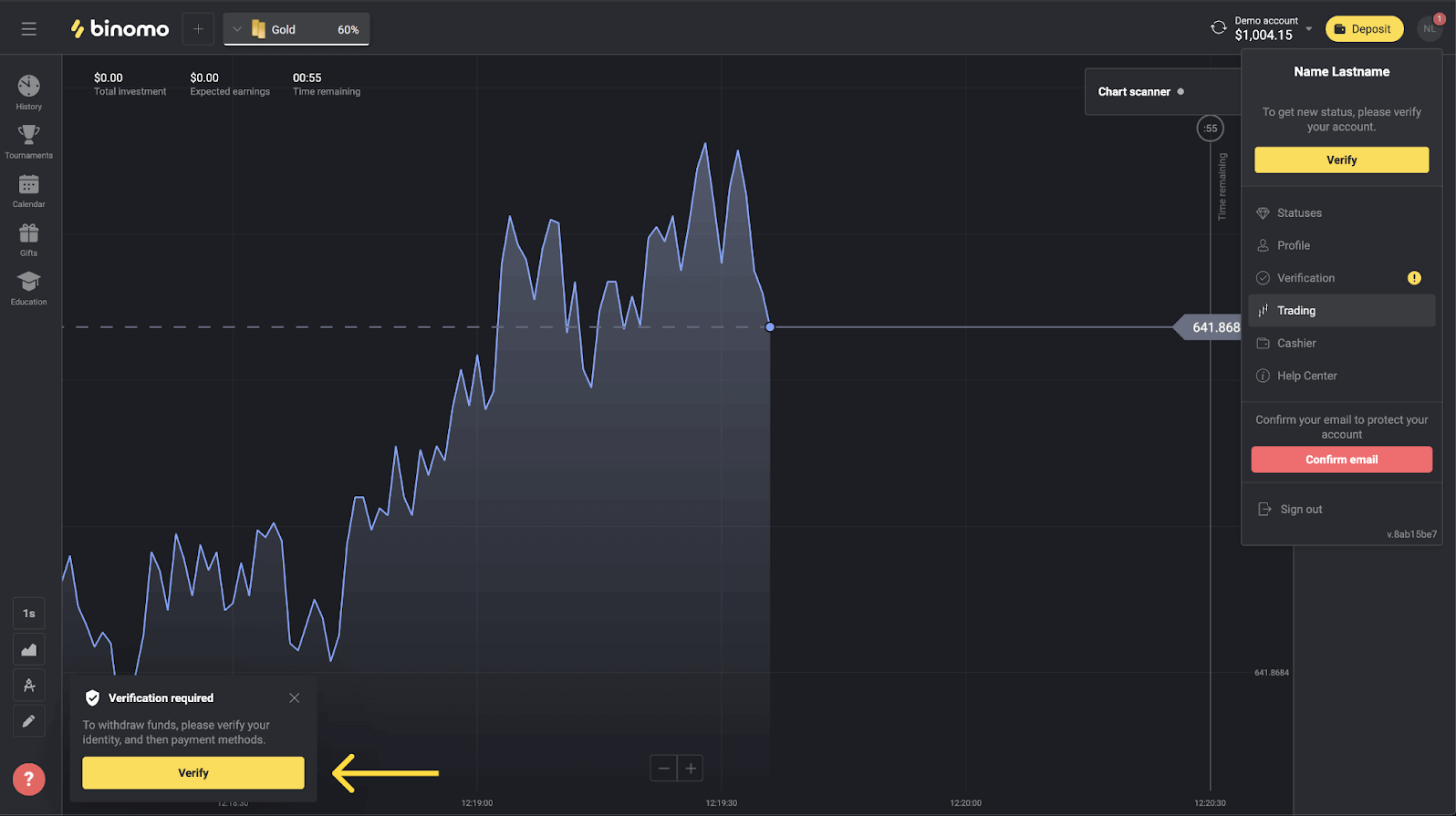
2) Or click on your profile picture to open the menu.
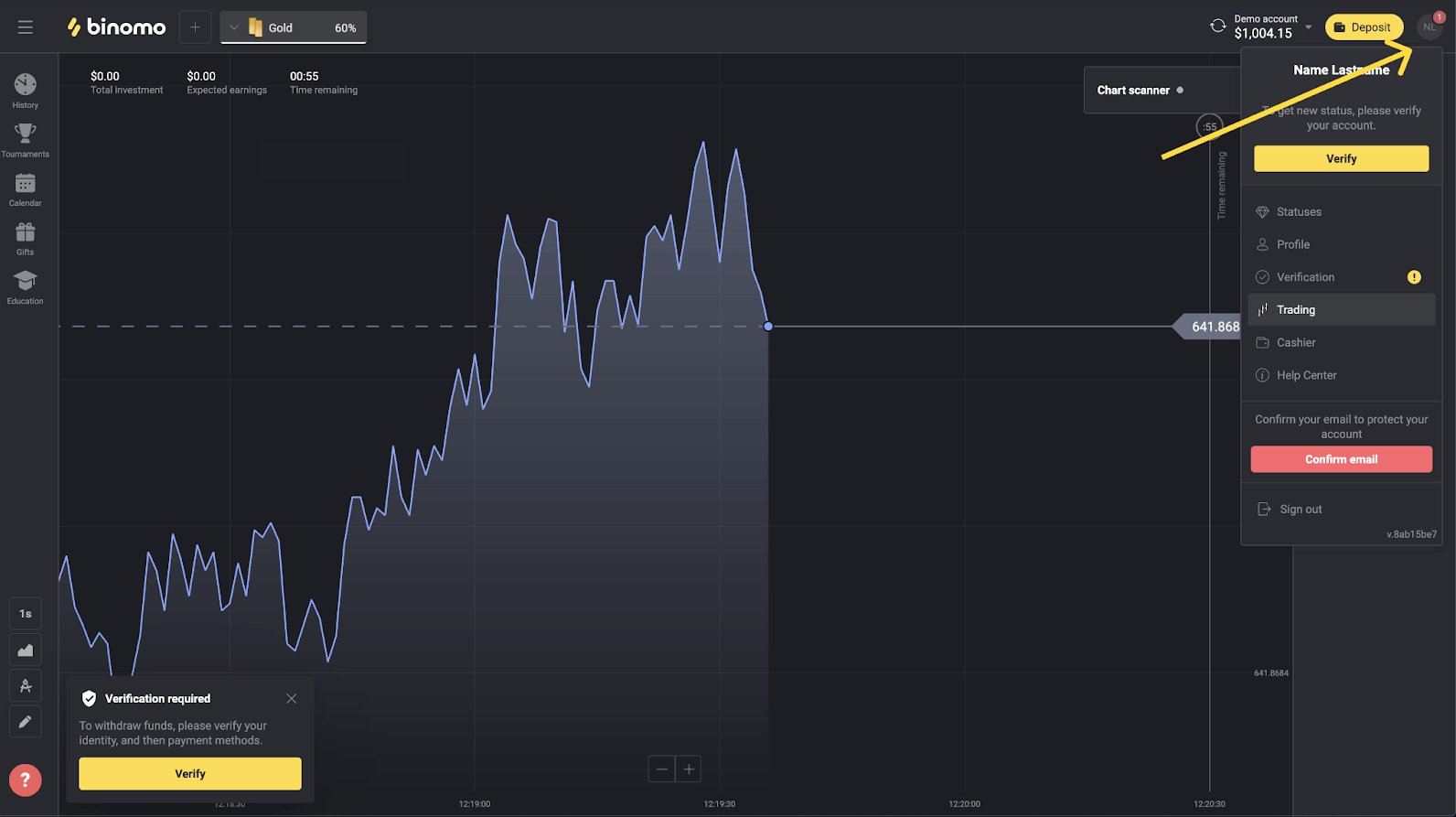
3) Click on the “Verify” button or select “Verification” from the menu.
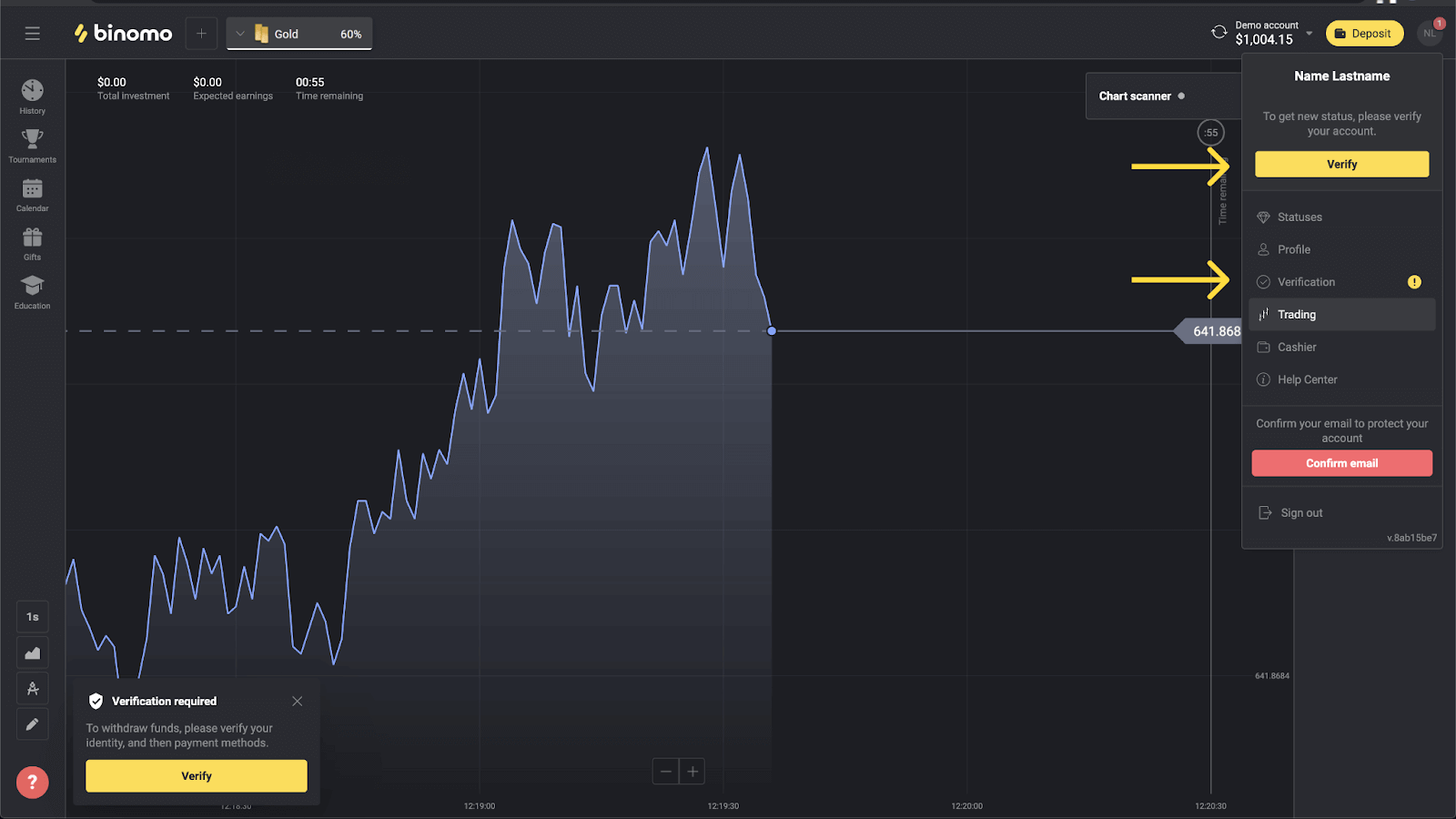
4) You’ll be redirected to the “Verification” page with the list of all the documents to verify. First, you’ll have to verify your identity. To do so, press the “Verify” button next to “ID Card”.
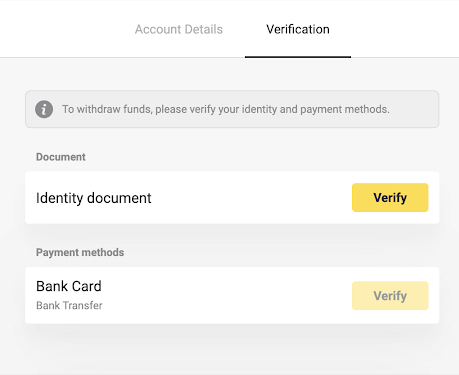
5) Before you start verification, mark the checkboxes and click “Next”.
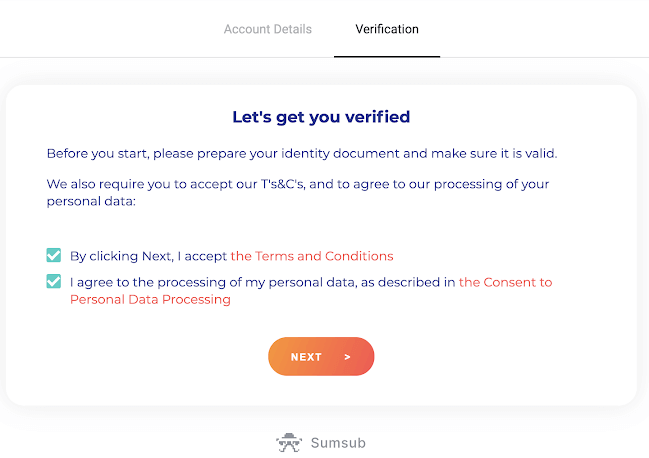
6) Choose the country of issue of your documents in the drop-down menu, then select the document type. Press “Next”.
Note. We accept passports, ID cards, and driver’s licenses. Types of documents may vary by country, check the full documents list.
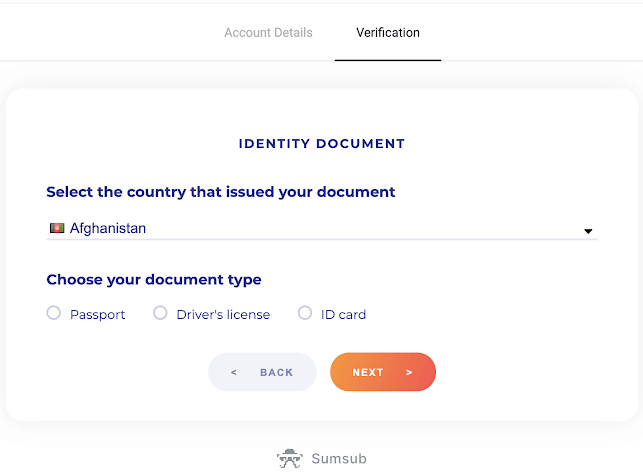
7) Upload the document you’ve chosen. First front side, then – back (If the document is double-sided). We accept documents in the following formats: jpg, png, pdf.
Make sure your document is:
- Valid for at least one month from the upload date (for residents of Indonesia and Brazil validity is irrelevant).
- Easy to read: your full name, numbers, and dates are clear. All four corners of the document should be visible.
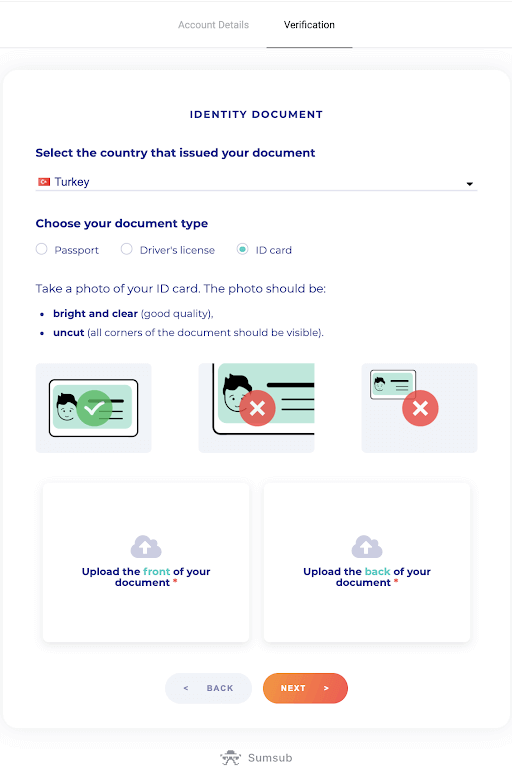
8) If necessary, press “Edit” to upload a different document before submitting. As you are ready, press “Next” to submit the documents.
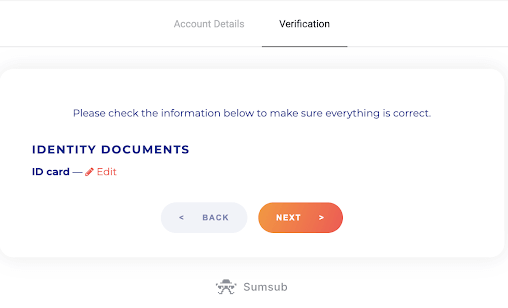
9) Your documents have been submitted successfully. Press “OK” to return to the “Verification” page.
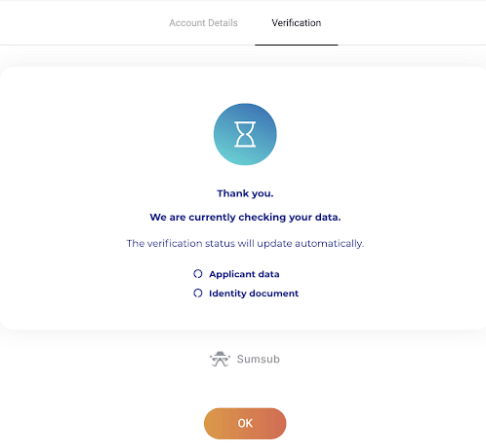
10) The status of your ID verification will change to “Pending”. It may take up to 10 minutes to verify your identity.
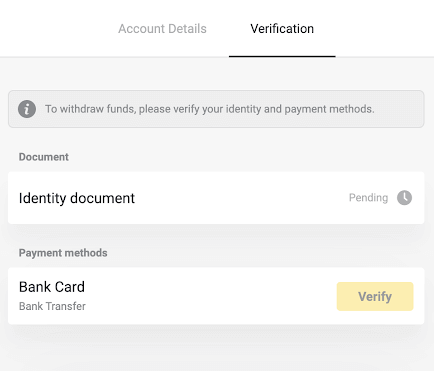
11) Once your identity has been confirmed, the status changes to “Done”, and you can start verifying the payment methods.
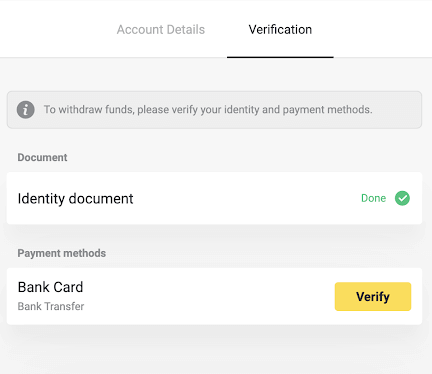
To learn more about payment methods verification, please refer to How to verify a bank card? and How to verify a non-personalized bank card? articles.
12) If there is no need to verify the payment methods, you’ll get the “Verified” status right away. You will also be able to withdraw funds again.
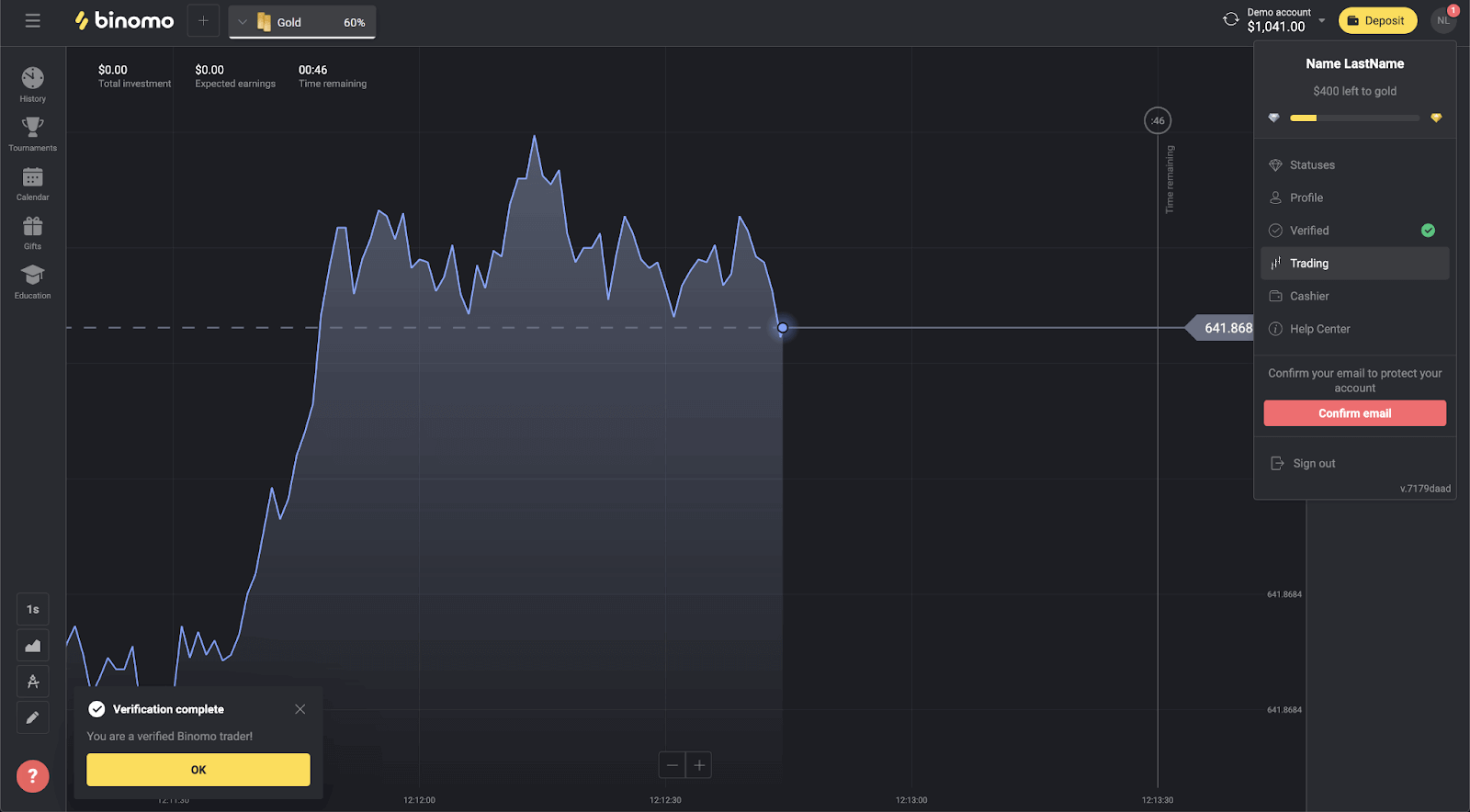
Verify a Bank Card in Binomo
Once verification has been requested, you’ll get a pop-up notification, and the “Verification” item will appear on the menu.Note. To verify a payment method, you’ll have to verify your identity first. Please refer to How do I verify my identity ? above
Once your identity has been confirmed, you can start verifying your bank cards.
To verify a bank card, you’ll need to follow these steps:
1) Click on your profile picture to open the menu.
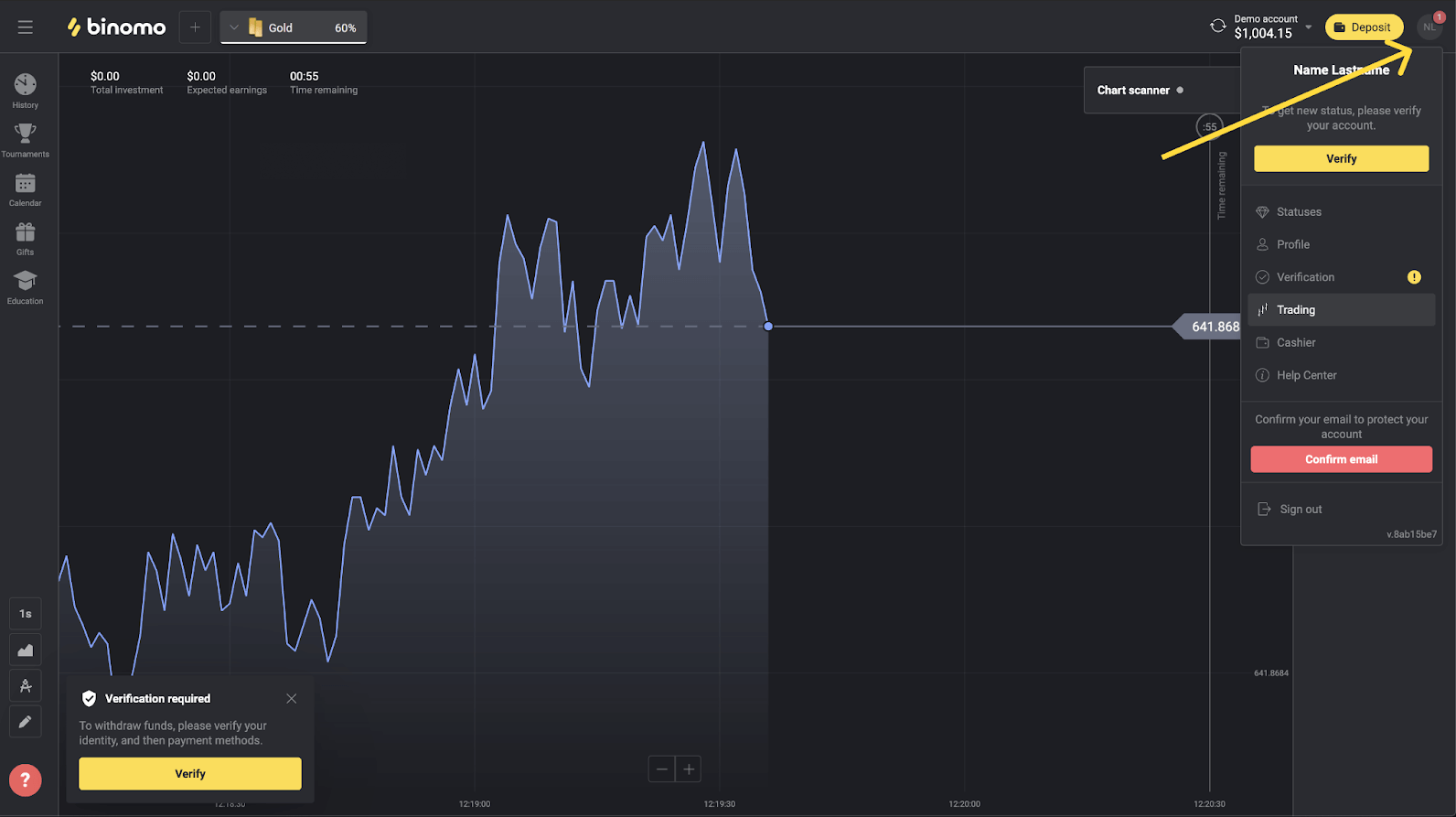
2) Click on the “Verify” button or select “Verification” from the menu.
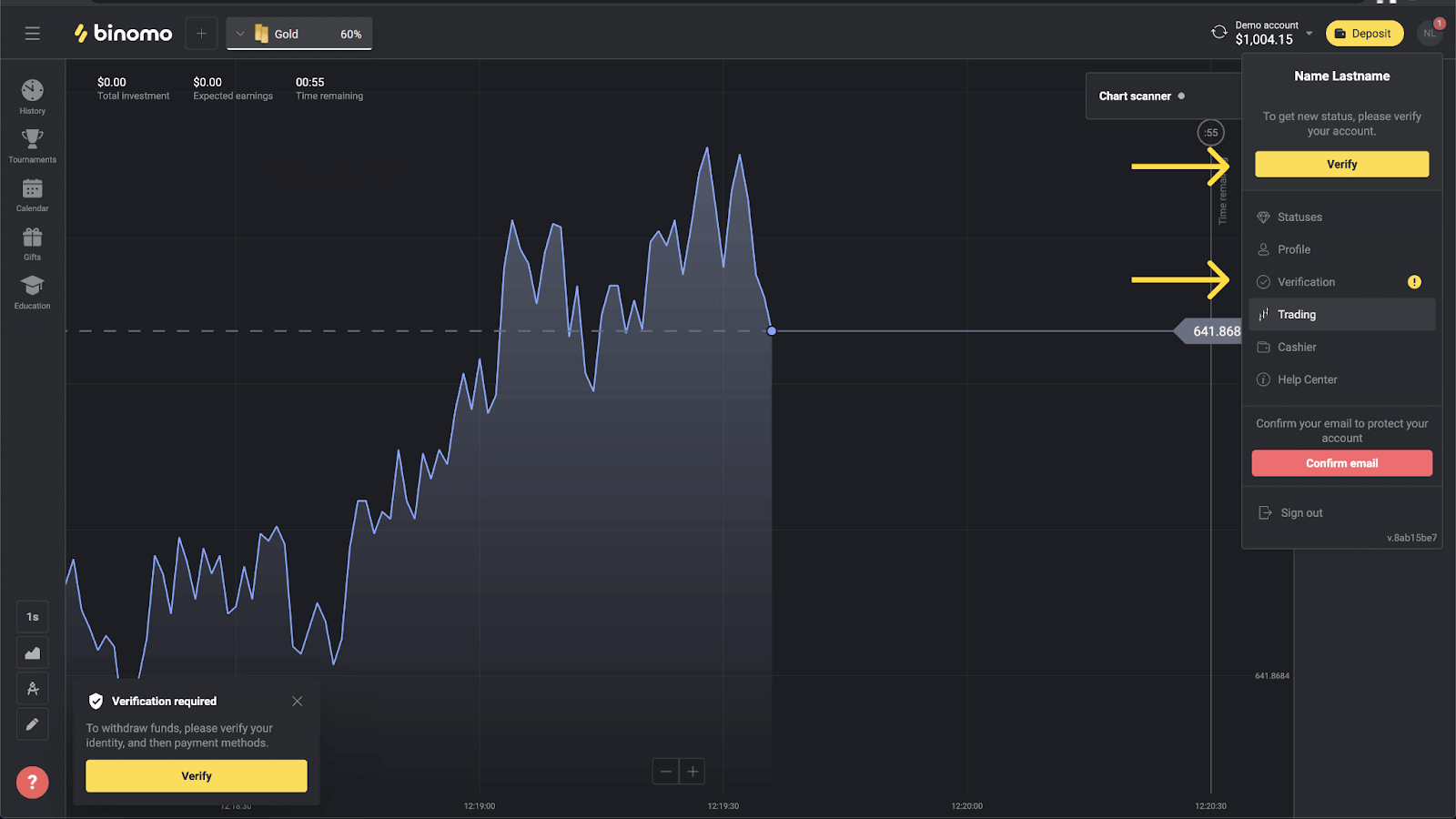
3) You’ll be redirected to the “Verification” page with the list of all the unverified payment methods. Choose a payment method you would like to start with and press “Verify”.
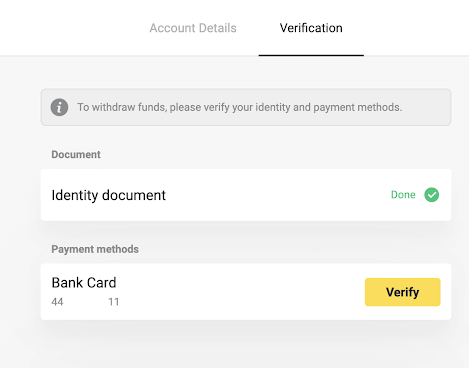
4) Upload a photo of your bank card, front side only, so that the cardholder’s name, card number, and expiration date are visible. We accept photos in the following formats: jpg, png, pdf. Press “Next”.
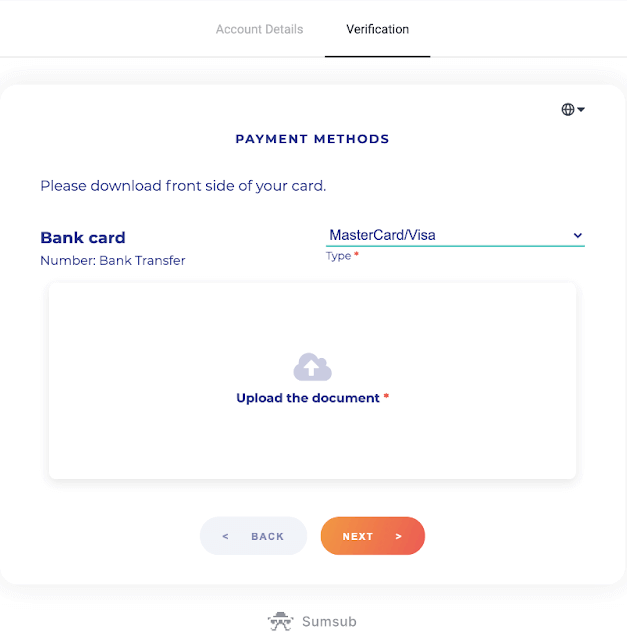
5) Your photo has been submitted successfully. Press “OK” to return to the “Verification” page.
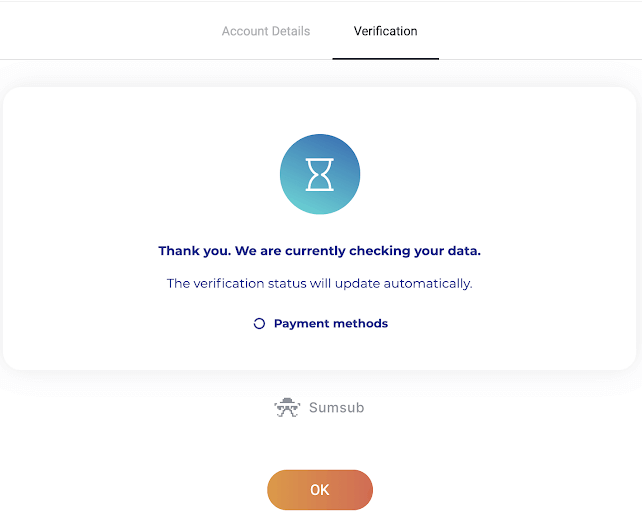
6) Bank card verification status will change to “Pending”. It may take up to 10 minutes to verify a bank card.
You have to verify all of the payment methods on the list to complete verification.
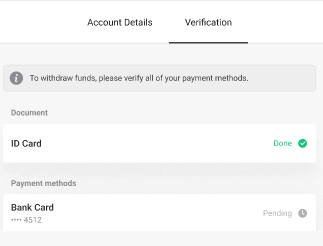
7) Once verification is complete, you’ll get a notification, and your status will change to “Verified”. You will also be able to withdraw funds again.
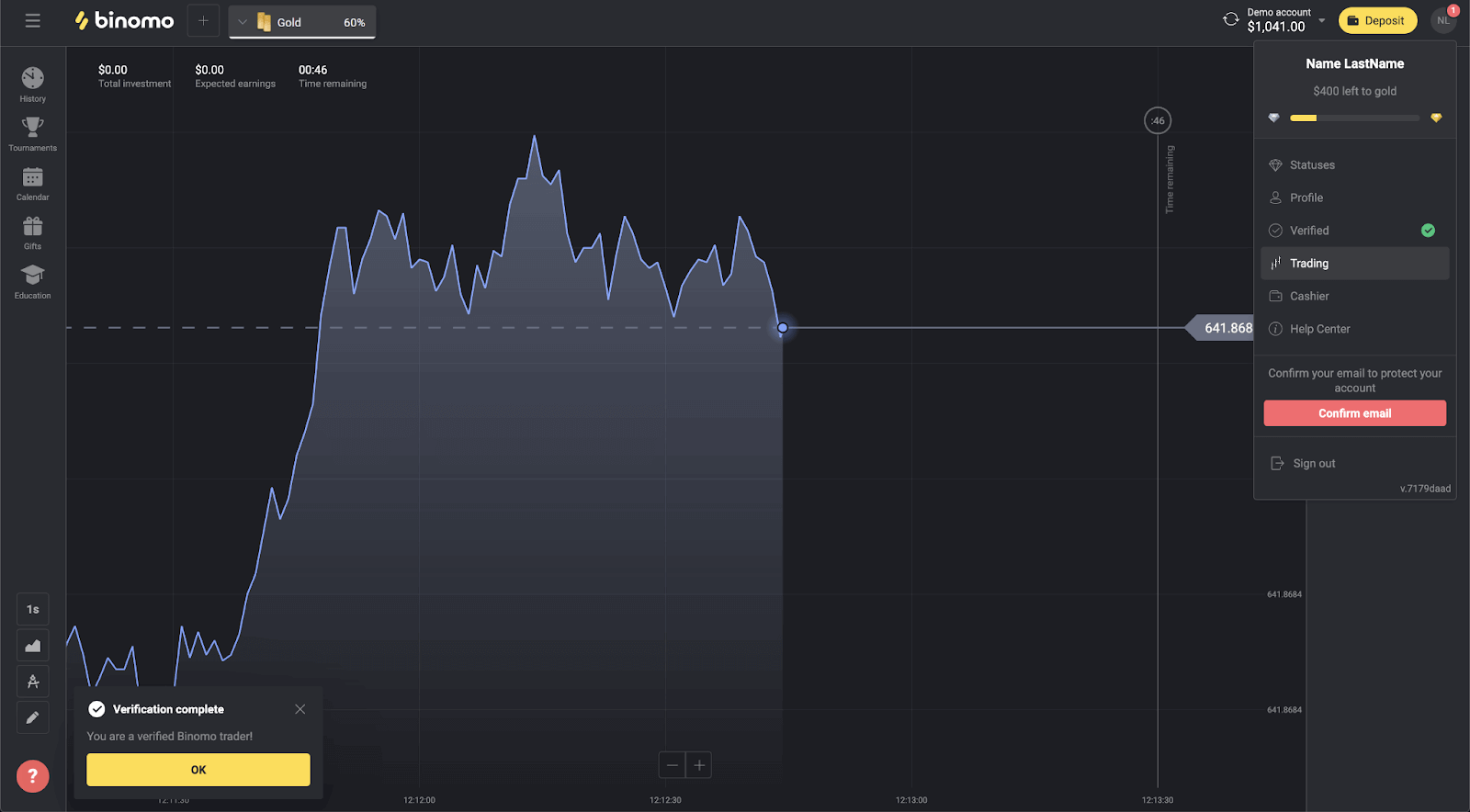
Verify a non-personalized Bank Card in Binomo
Once verification has been requested, you’ll get a pop-up notification, and the “Verification” item will appear on the menu.Note. To verify a payment method, you’ll have to verify your identity first. Please refer to How do I verify my identity?above
Once your identity has been confirmed, you can start verifying your bank cards.
To verify a non-personalized bank card, you’ll need to follow these steps:
1) Click on your profile picture to open the menu.
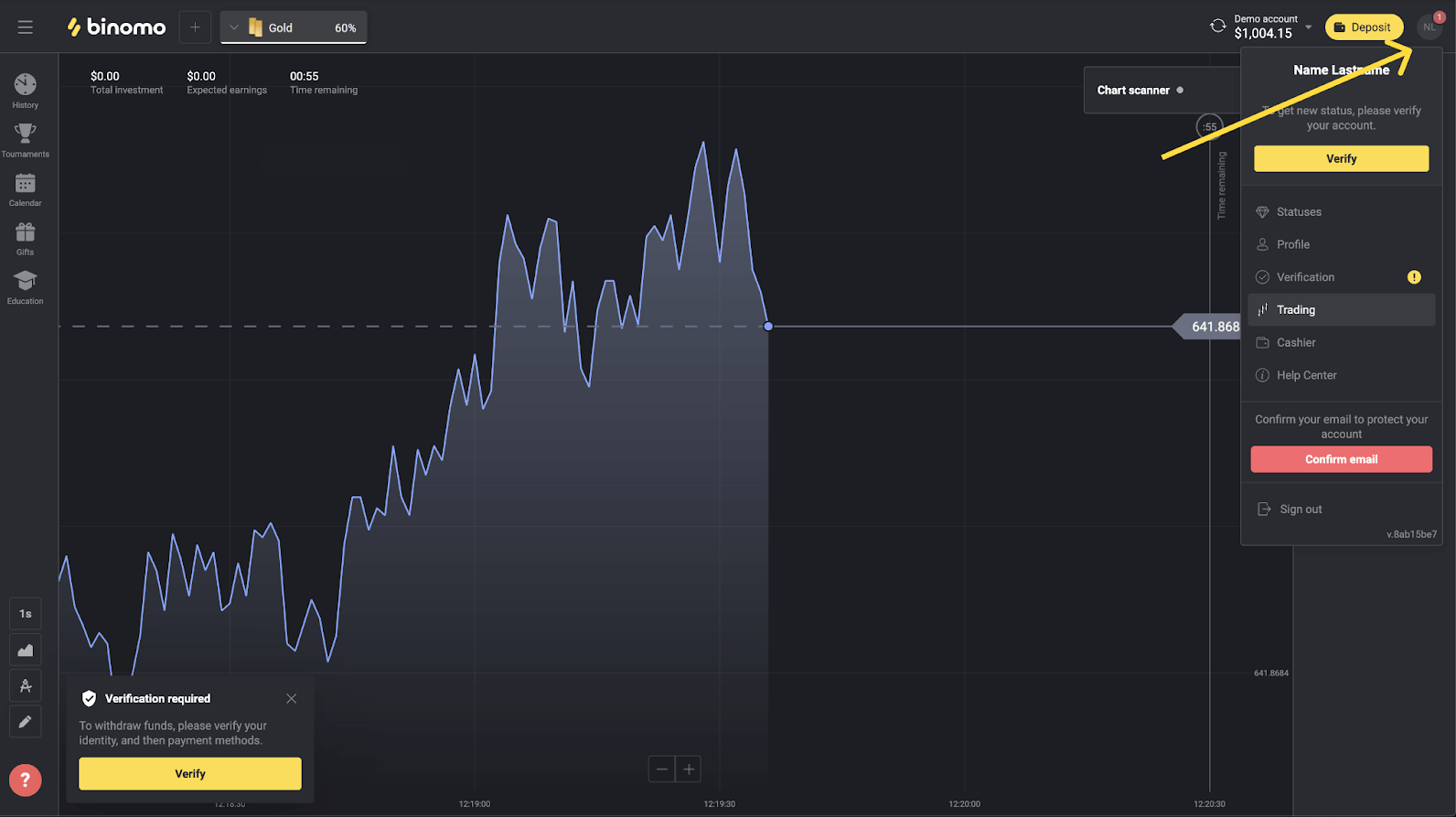
2) Click on the “Verify” button or select “Verification” from the menu.
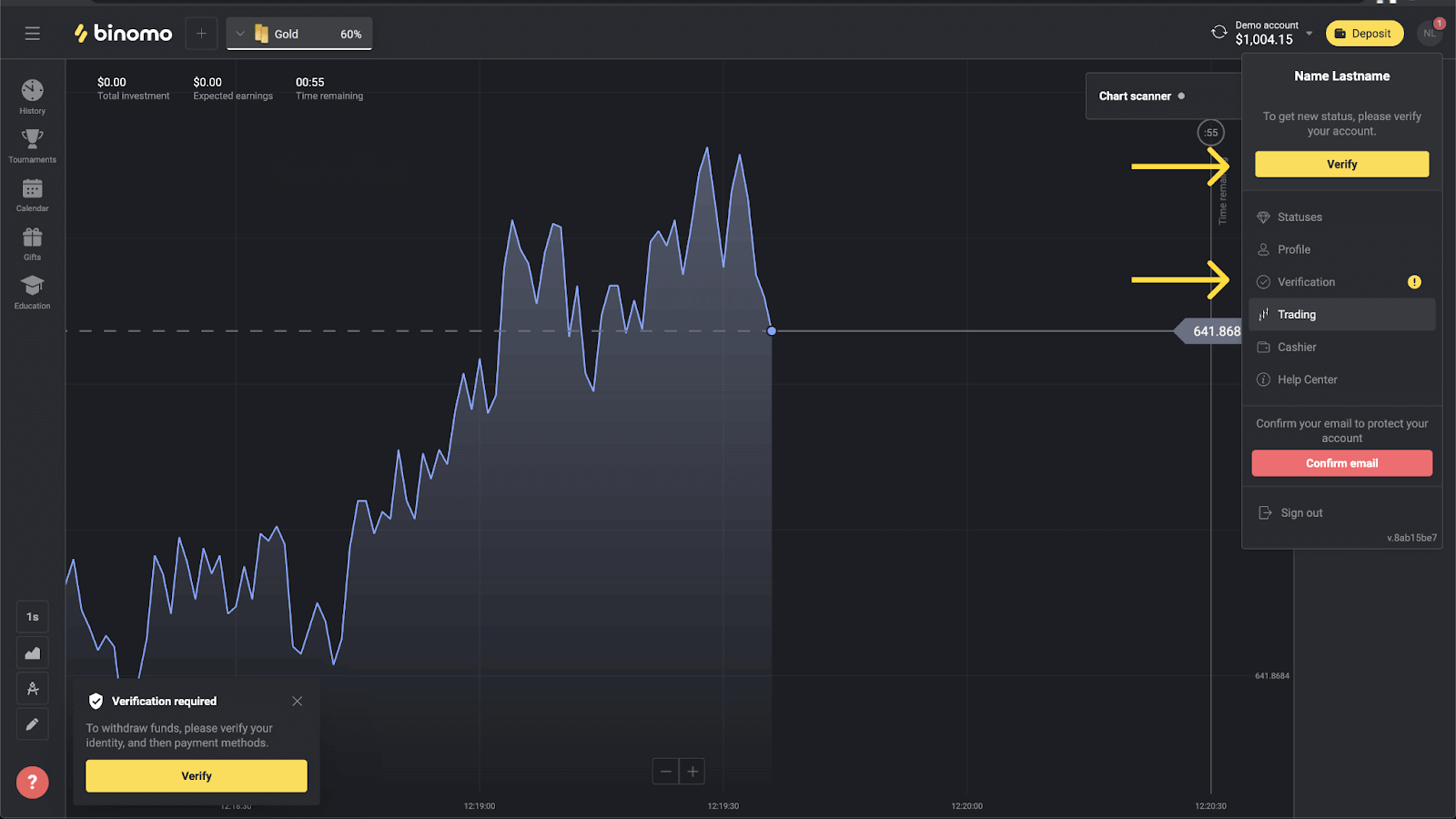
3) You’ll be redirected to the “Verification” page with the list of all the unverified payment methods. Choose a payment method you would like to start with and press “Verify”.
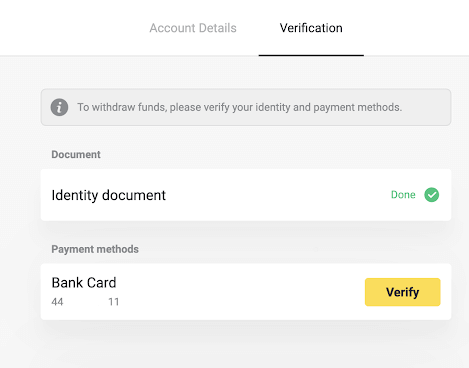
4) Upload a photo of your bank card, front side only, so that the card number and the expiration date are visible. And a photo of the bank statement with the stamp, date of issue, and your name visible. The document must not be older than 3 months.We accept photos in the following formats: jpg, png, pdf. Press “Next”.
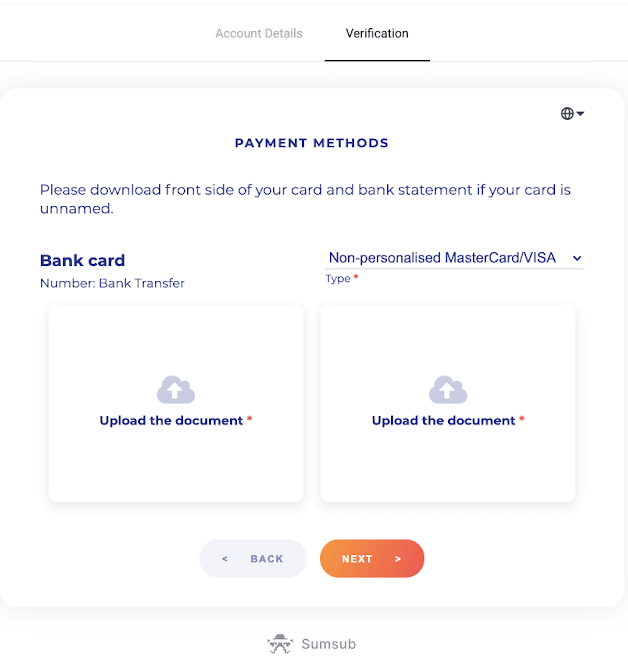
5) Your documents have been submitted successfully. Press “OK” to return to the “Verification” page.
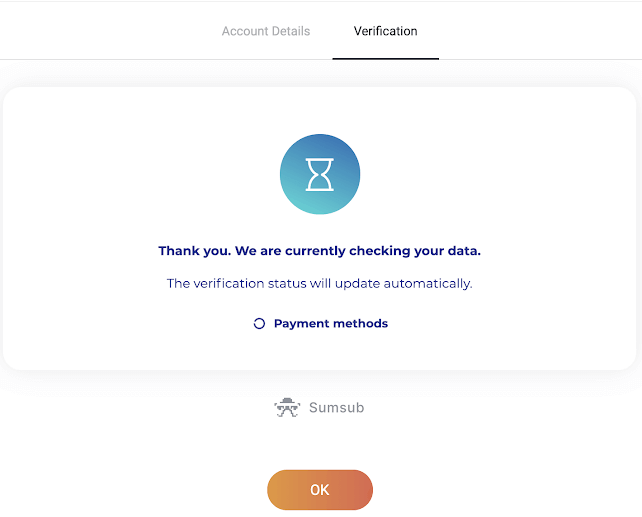
6) The status of your bank card verification will change to “Pending”. It may take up to 10 minutes to verify a bank card.
You have to verify all of the payment methods on the list to complete verification.
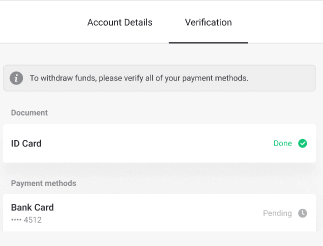
7) Once verification is complete, you’ll get a notification, and your status will change to “Verified”. You will also be able to withdraw funds again.
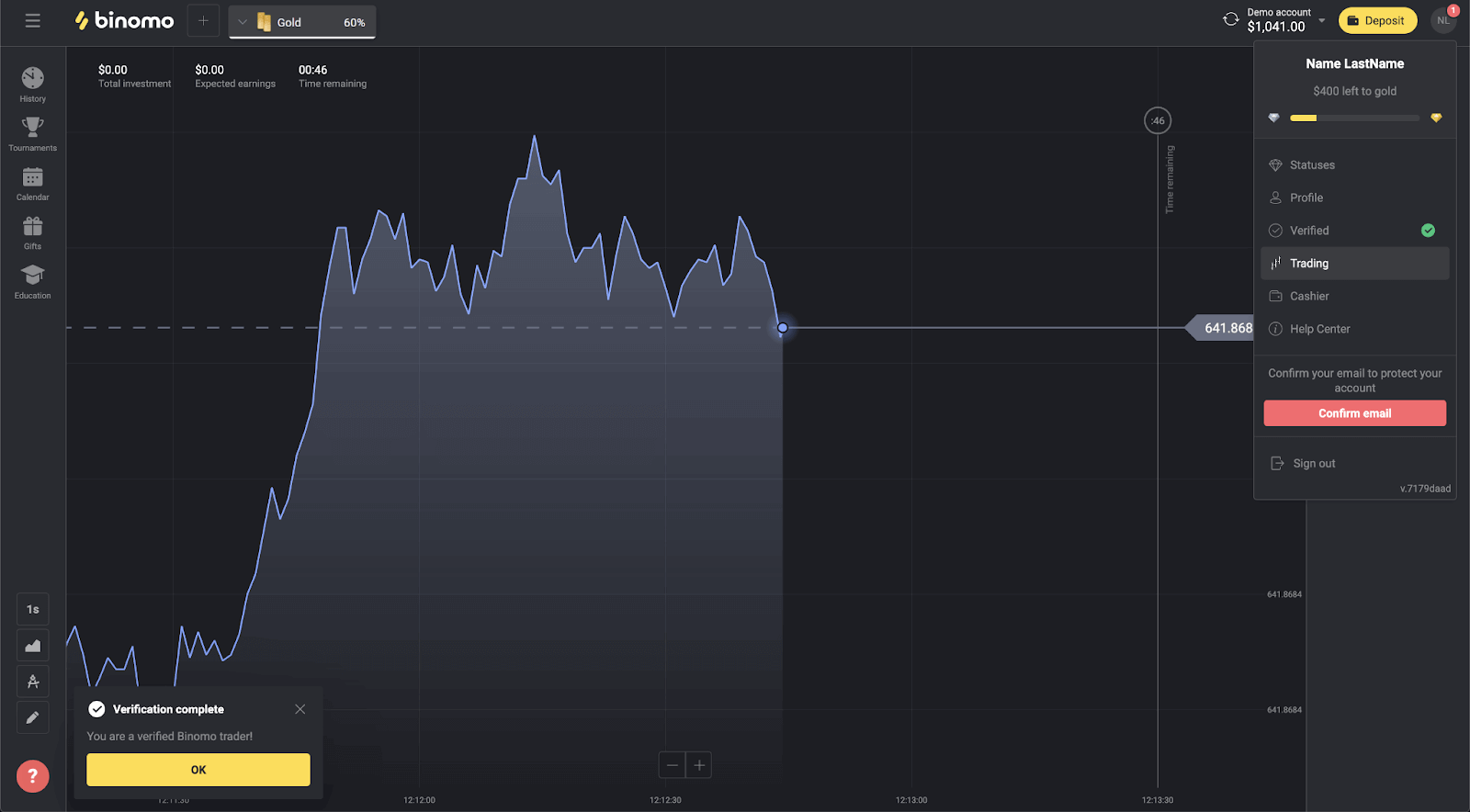
Verify a virtual Bank Card in Binomo
Once verification has been requested, you’ll get a pop-up notification, and the “Verification” item will appear on the menu.
Note. To verify a payment method, you’ll have to verify your identity first. Please refer to How do I verify my identity? article.
Once your identity has been confirmed, you can start verifying your bank cards.
To verify a virtual bank card, you’ll need to follow these steps:
1) Click on your profile picture to open the menu.
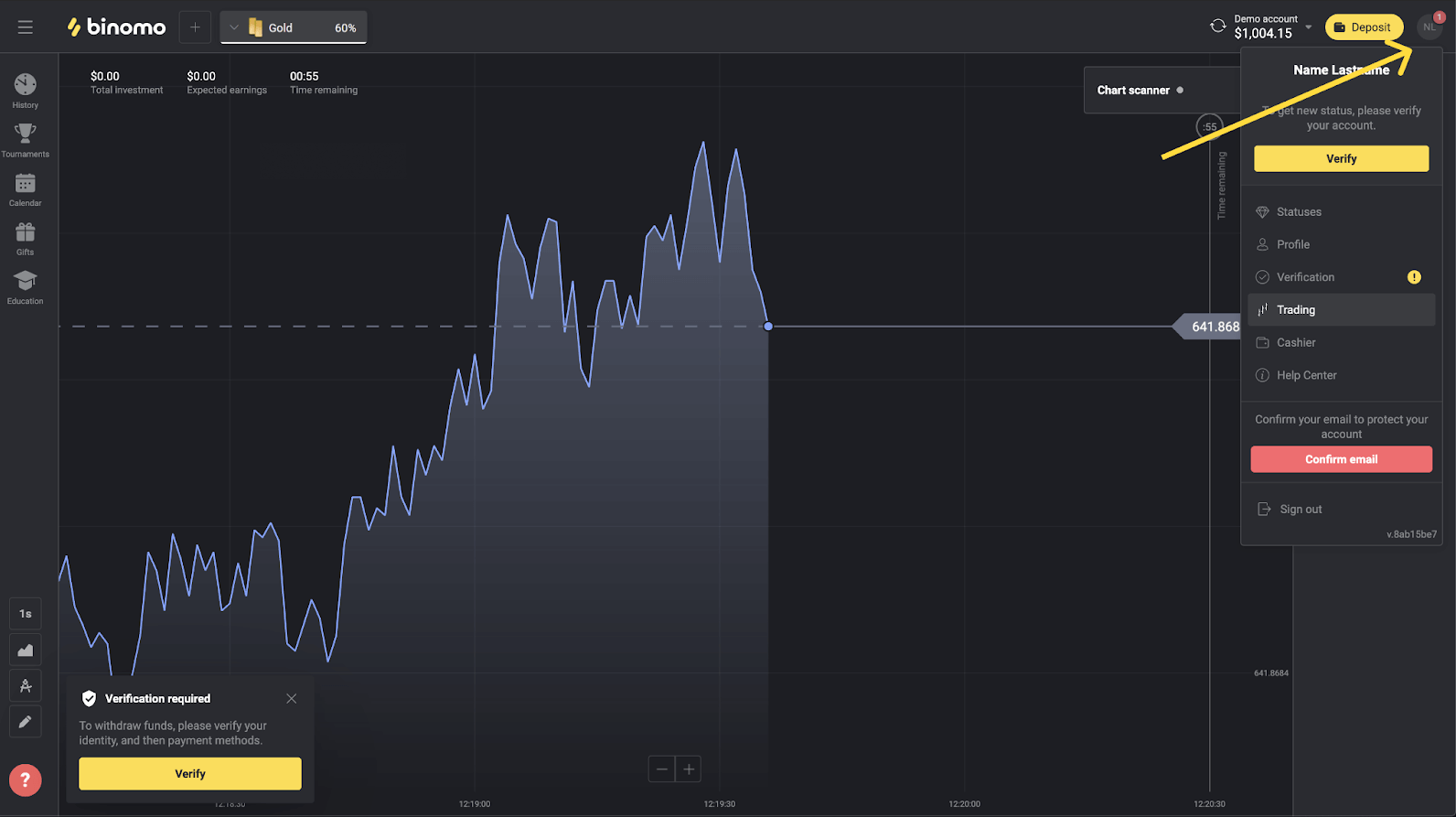
2) Click on the “Verify” button or select “Verification” from the menu.
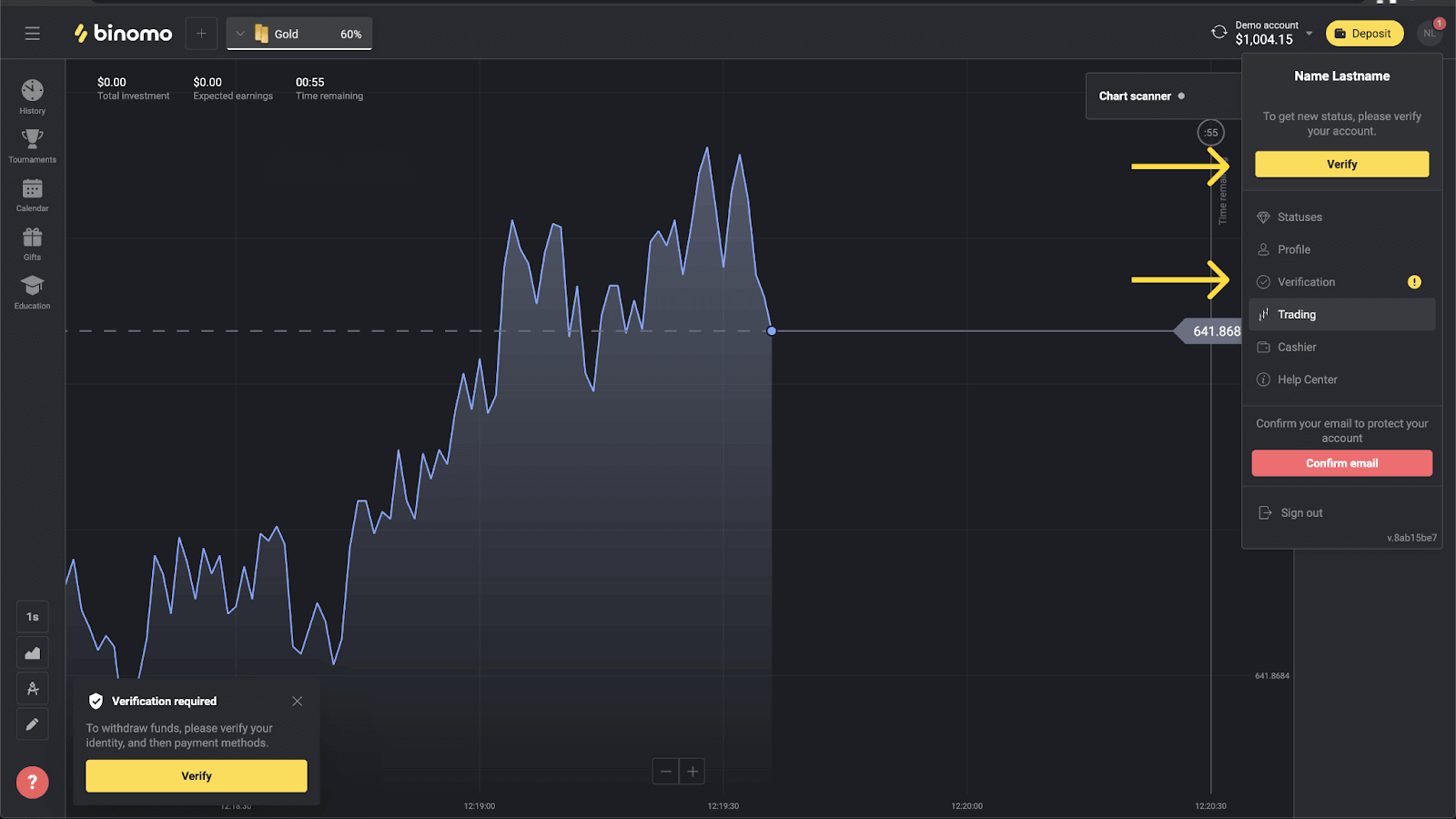
3) You’ll be redirected to the “Verification” page with the list of all the unverified payment methods. Choose your virtual bank card and press “Verify”.
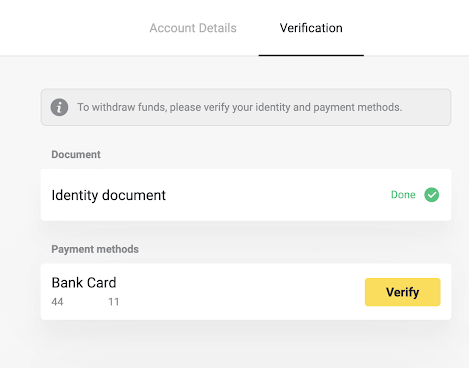
4) Upload a screenshot of your virtual bank card. Make sure that the first 6 and last 4 digits of the card number, expiration date, and the cardholder’s name are visible and easy to read. We accept screenshots in the following formats: jpg, png, pdf. Press “Next”.
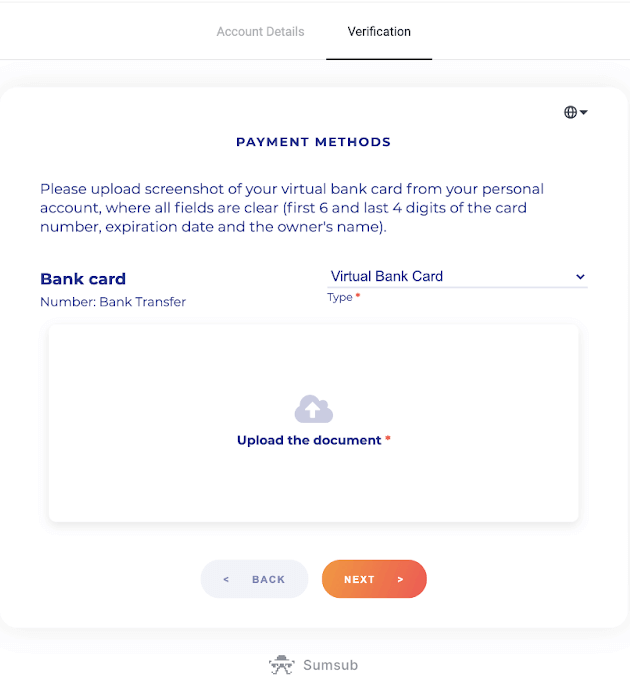
5) Your screenshot has been submitted successfully. Press “OK” to return to the “Verification” page.
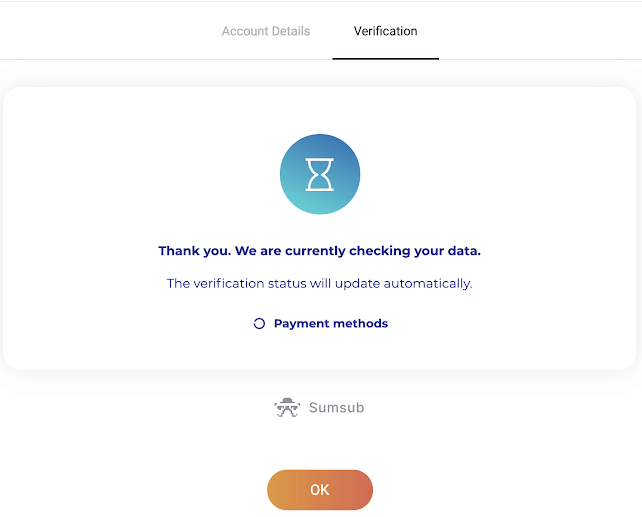
6) Virtual bank card verification status will change to “Pending”. It may take up to 10 minutes to verify a bank card. You have to verify all of the payment methods on the list to complete verification.
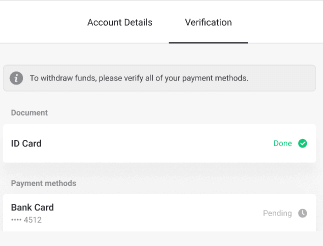
7) Once verification is complete, you’ll get a notification, and your status will change to “Verified”. You will also be able to withdraw funds again.
Frequently Asked Questions: General Questions
How to pass verification
After you’ve received a verification request to successfully pass verification you’ll need:
- Photo of your passport, ID card, or driver’s license, both front and back sides (If the document is double-sided). Types of documents may vary by country, check the full documents list.
- Photos of the bank cards you used to deposit (front side only).
- Photo of a bank statement (for non-personalized cards only).
Note. Make sure the documents will be valid for at least one month from the upload date (for residents of Indonesia and Brazil validity is irrelevant). Your full name, numbers, dates, and all corners of your document must be visible. We accept documents in the following formats: jpg, png, pdf.
Once all your documents are ready, there are 4 steps to complete:
1) Identity verification.
To pass this stage, you’ll have to:
- Upload photos of your identity document, front and back sides.
2) Payment method verification.
If you used bank cards to deposit or withdraw funds, we will ask you to verify them. To do this, you’ll have to:
- upload a photo of the bank card you used to deposit, front side only;
- upload a photo of a bank statement (for non-personalized cards only).
3) Wait until we’ve checked your documents, it usually takes us less than 10 minutes.
4) Upon completion, you’ll get a confirmation email and a pop-up notification and be able to withdraw funds. Thats it, you’re a verified Binomo trader.
How long does verification take
Verifying your account normally takes us less than 10 minutes.There are few rare cases when the documents cannot be verified automatically, and we check them by hand. In this situation, the verification period may be extended for up to 7 business days.
You can make deposits and trade while waiting, but you won’t be able to withdraw funds until the verification has been completed.
Do I need to verify on registering
Theres no requirement to verify on registering, you’ll only need to confirm your email. Verification is automatic and usually requested when you withdraw funds from your Binomo account. Once verification has been requested, you’ll get a pop-up notification, and the “Verification” item will appear on the menu.
Can I trade without verification
You are free to deposit, trade, and withdraw funds until verification has been requested. Verification is usually initiated when you withdraw funds from your account. Once you’ve received a pop-up notification asking you to verify the account, withdrawal will be restricted, but you are free to trade. Pass verification to be able to withdraw again.The good news is, it usually takes us less than 10 minutes to verify a user.
When will I be able to withdraw funds
You can withdraw right after verification has been completed. The verification process usually takes less than 10 minutes. The withdrawal request will be processed by Binomo within 3 business days. The exact date and time youll receive the funds depends on the payment service provider.
Why do I need to verify my phone number
You dont have to, but verifying your phone number helps us ensure the security of your account and funds. It will be much faster and easier to restore access in case youve lost your password or got hacked. Youll also be getting updates on our promotions and bonuses before everyone else. VIP traders get a personal manager after phone number verification.Youll get a pop-up notification prompting you to enter the phone number. It can also be specified in advance in your profile.
How to verify an e-wallet
If you only use e-wallets to withdraw and deposit, then there is no need to verify your payment methods. You only need to verify your identity.Frequently Asked Questions: Safety and Troubleshooting
How do I know verification has been successful
You can check your status on the menu in the right top corner. Once all of your documents have been approved, youll get a green mark next to the “Verification” menu item.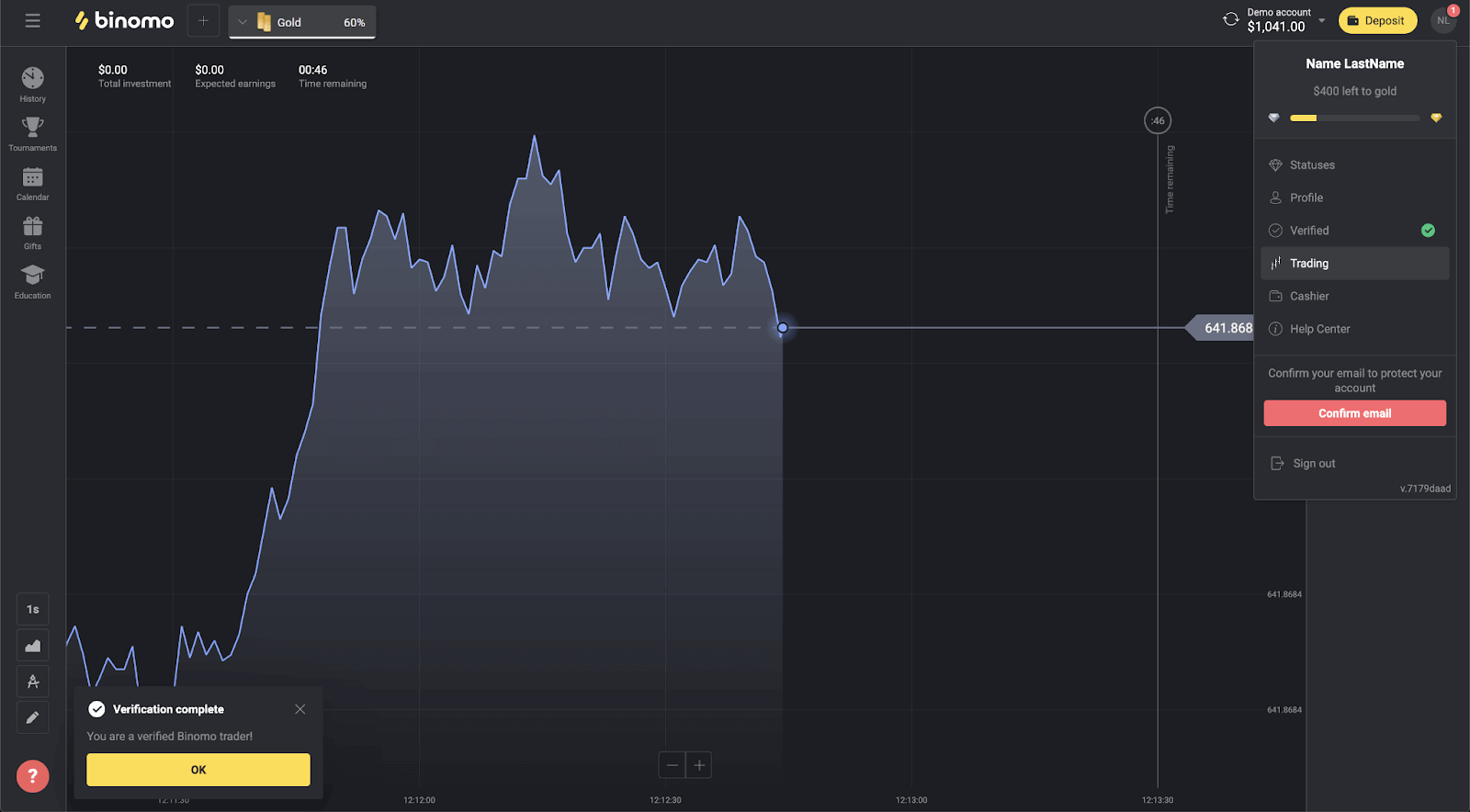
Also, all of your documents will get the “Done” status.
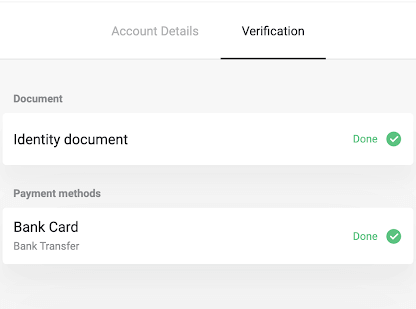
You will also receive a pop-up notification and email confirmation.
Is it safe to send you my private data
Short answer: yes, it is. Here is what we do to ensure the security of your data.
- All your information is stored in an encrypted format on servers. These servers are kept at data centers compliant with TIA-942 and PCI DSS – international safety standards.
- The data centers are protected technically and guarded physically around the clock by specially audited security personnel.
- All information is transferred via a protected channel with cryptographic encryption. When you upload any personal photos, payment details, etc., the service automatically hides or blurs a part of symbols (for example, the 6 middle digits on your payment card). Even if fraudsters try to capture your information, they would only get encoded symbols that are useless without a key.
- Decryption keys are stored separately from the actual information, so people with criminal intent won’t get access to your private data.
Why have I been asked to pass verification again
You may be asked to verify again after youve used a new payment method to deposit. According to law, every payment method you use on the Binomo trading platform must be verified. This applies both to deposit and withdrawal.Note. Sticking with the payment methods you’ve already used and verified will save you from having to go through verification again.
We also ask for re-verification if the verified documents are about to expire.
In rare cases, we can ask you to re-verify your identity, email, or other personal data. Usually, it occurs when the policy has been changed, or as a part of the companys anti-fraud activities.
Why have my documents been rejected
When your documents don’t pass verification, they get assigned with one of these statuses:
- Try again.
- Declined.
1.Click “Try again” on the verification page.
2. The reason your document has been rejected will be explained, like in the example below. Make sure to fix the problem and then click the “Upload new” button to upload your document again.
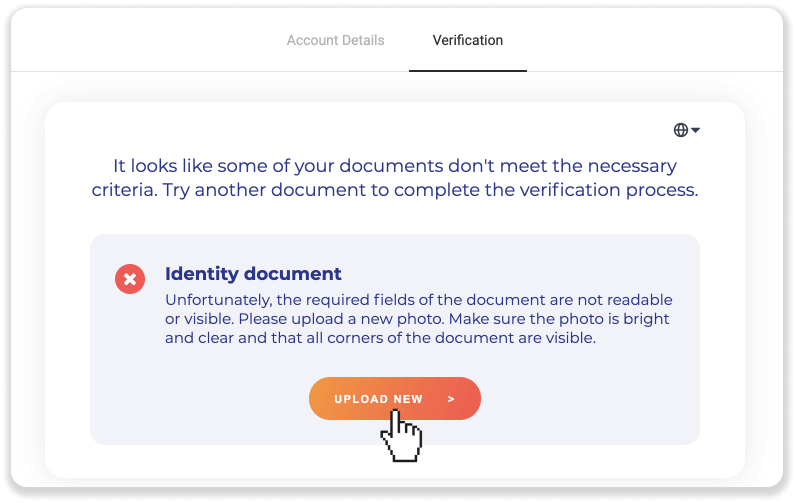
Note. Usually, the documents get rejected because they don’t meet all the requirements. Before re-uploading, make sure that the photo you’re sending is bright and clear, all corners of your document are visible, and your full name, numbers, and dates are easy to read.
If one of your documents got the “Declined” status, it means that the system could not read it correctly.
To resolve this issue, follow these steps:
1) Click on the document that has been declined and then click the “Contact support” button.
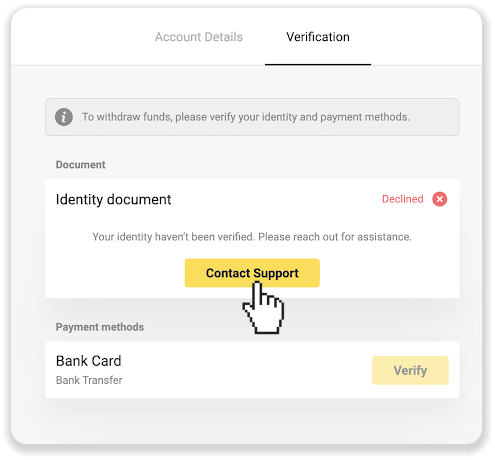
2) You’ll be redirected to the email client. The issue will be described in the draft. Send an email, and our support team will help you resolve the problem.
If you have any questions left, refer to How do I pass verification? article or contact our support team for assistance.
Can I verify in advance
There is no need to verify in advance. Verification process is automatic and usually requested when you withdraw funds from your Binomo account. Once verification has been requested, you’ll get a pop-up notification, and the “Verification” item will appear on the menu.Note. After you’ve received a verification request, you can still make deposits and trade, but you won’t be able to withdraw funds until you complete the verification.